| C H A P T E R 5 |
|
Installing Management and Data Host Software on Solaris OS Hosts |
This chapter describes how to install the management and data host software. It contains the following sections:
The Sun StorageTek 6140 Host Installation Software CD provides three installation-related wizards:
The README.txt file on the CD contains the latest information and instructions for the software installation CD. Before unpacking the compressed installation file on the target host, be sure to review the README.txt file on the CD.
Before unpacking the compressed installation file, check that the following requirements are met:
Previous versions of the Storage Automated Diagnostic Environment will be detected and automatically upgraded by the installer. See Setting Up a Local Management Host for further details.
However, Sun StorEdge SAN Foundation software is installed with Solaris OS 10 and should not be removed. Install the latest patches for Solaris OS 10 to ensure that the host has the latest Sun StorEdge SAN Foundation software.
The installation script verifies these requirements. If a requirement is not met, the script informs you or, in some cases, exits the installation script.
Sun StorageTek 6140 management software is distributed on the Sun StorageTek 6140 Host Installation Software CD that is shipped with the array.
|
Note - Note that you can also download the latest version of the software from the following site: http://www.sun.com/download/index.jsp?cat=Systems%20Administration&tab=3&subcat=Storage%20Management |
The array installers are provided in a compressed .bin file on the CD.
Before you can use the installers, you must unpack the contents of this file on the host in which you will use the installers.
|
Note - Before you continue, check that all of the requirements are met, as listed in Before You Begin. |
1. Log in to the Solaris OS as root.
2. Insert the host software installation CD into a local drive.
The following items should appear in a directory window:
- doc/819-5045-10.pdf (this guide)
If the compressed installation file does not appear in a directory window:
a. Change to the /cdrom/cdrom0 directory:
b. Display the contents of the CD.
3. Review the README.txt file for the latest information on the product and the installation process.
4. To unpack the contents of the compressed installation file, do one of the following:
5. When prompted, specify the full path of the directory location in which the files will be unpacked.
The files are unpacked into the following directory in the location you specify:
where xx is the software version number of the installed files.
The default location for the directory is /var/tmp.
The contents of the Host_Software_2.0.0.xx directory include:
The host software installer is launched after the installation file is unpacked. Complete the following step before using the wizard.
6. Review the README.txt file in the Host_Software_2.0.0.xx directory for a summary of the command syntax required for each wizard.
7. Eject the CD and remove it from the drive.
The host software installer provides a wizard interface to enable you to install management and data host software for any of three host functions:
The specific management applications and tools you install on a host depend on the intended function of the host. The host software installer provides the installation options identified as shaded blocks in TABLE 5-1.
|
Note - *The SAN drivers are installed only on servers running Solaris OS 8 and 9. Servers running Solaris OS 10 should be updated with the latest Solaris OS 10 patches, which include the SAN drivers. |
|
Note - Before you start the installation, check that all of the host requirements are met, as listed in Before You Begin. |
To set up a local management host, complete the procedures in the following sections:
The host software installer is automatically launched after the CD installation file is unpacked.
To manually launch the host software installer:
1. Log in to the host as root.
2. Change to the Host_Software_2.0.0.xx directory in which the compressed installation file was unpacked:
cd <user-specified location>/Host_Software_2.0.0.xx
where xx is the software version number of the installed files.
3. Start the host software installer by typing the following command:
Screen capture showing confirmation prompts of the packages you want to install.When you launch the host software installer, the initial wizard screen is displayed.
If the initial wizard screen is not displayed or you receive an error message, recheck that the host requirements in Before You Begin are met.
1. Follow the steps in the wizard.
2. When prompted to select the installation type, do one of the following:
See TABLE 5-1 to decide which installation option is right for the local management host.
When the installation is complete, the host software installer Installation Summary screen is displayed.
4. If the management host is also a data host, enable the Multipathing Software (See Enabling Multipathing Software).
Sun StorEdge SAN Foundation software includes the Sun StorEdge Traffic Manager multipathing software.
The procedure you use to enable multipathing software depends on the version of Solaris OS running on the host:
To enable the multipathing software on hosts running Solaris OS 8 or 9:
1. Open the /kernel/drv/scsi_vhci.conf file with a text editor.
2. Set mpxio-disable=no in the file.
To enable multipathing software for all Fibre Channel (FC) ports on hosts running Solaris OS 10:
1. Type the following command:
You are prompted to confirm the command:
WARNING: This operation will require a reboot.
Do you want to continue ? [y/n] (default: y)
2. Press the Return key to reboot the host.
After you install the management host software on a local management host, you need to do the following:
1. Configure IP addressing for the array.
See Configuring IP Addressing.
3. Upgrade the base and NVSRAM firmware levels of the array.
All arrays managed by the management host must be at the same base and NVSRAM firmware levels.
You can choose to upgrade the firmware during the process of registering the array, or you can wait and upgrade the firmware in either of two ways:
The Sun StorageTek 6140 Array provides data path support for data hosts running Solaris, Windows 2000, Windows Server 2003, Red Hat Linux, HP-UX, NetWare, and SGI IRIX operating systems.This section applies to hosts running Solaris OS 8, 9, or 10.
See the Sun StorageTek 6140 Array Release Notes for the latest operating system versions that are supported.
|
Note - To install data host software on systems that are not running Solaris OS, see Installing Data Host Software for Operating Systems Other Than Solaris. |
To set up a data host, complete the procedures in the following sections:
Before setting up a data host, verify the following for each data host:
|
Note - See the Sun StorageTek 6140 Array Release Notes for a list of supported operating systems, operating system patches, and HBAs. |
The host software installer is automatically launched after the CD installation file is unpacked.
To manually launch the host software installer:
1. Log in to the host as root.
2. Change to the Host_Software_2.0.0.xx directory in which the compressed installation file was unpacked:
cd <user-specified location>/Host_Software_2.0.0.xx
where xx is the software version number of the installed files.
3. Start the host software installer by typing the following command:
|
Note - Before you start the installation, check that all of the requirements are met, as listed in Preparing to Set Up a Data Host. |
Use the procedures in this section to install only the data host software on a data host. The data host software enables the data host to interact with management hosts.
Screen capture showing confirmation prompts of the packages you want to install.When you launch the host software installer, the initial wizard screen is displayed.
If the initial wizard screen is not displayed or you receive an error message, recheck that the host requirements in Before You Begin are met.
To use t he host software installer to install data host software:
1. Follow the steps in the wizard.
2. When prompted to select the installation type, select Custom and then click Next.
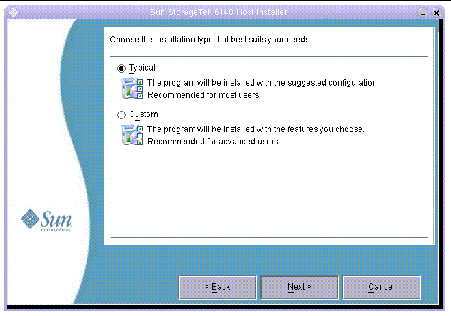
3. When prompted to select the software you want to install, select Sun StorEdge Data Host Software, deselect all other options, and click Next.
4. When the software installation is complete, click Finish.
5. Enable the Sun StorEdge Traffic Manager multipathing software (see Enabling Multipathing Software).
After you have done all of the following, you are ready to configure the Sun Storage Automated Diagnostic Environment slave agent on the data host and synchronize it with the master agent on the management host:
To configure the slave agent on the data host, type:
/opt/SUNWstade/bin/ras_install
|
Note - Only use the ras_install command on data hosts, never on the management host that contains the management software with the master agent. |
The ras_install script is displayed. Type the following when prompted:
The following is the output from a sample ras_install script:
You can select a custom software installation to install only the Sun StorageTek Configuration Services command-line interface (CLI) and the Java Runtime Environment (JRE).
This section applies to hosts running Solaris OS 8, 9, or 10.
|
Note - To install remote management host software on systems that are not running Solaris OS, see Installing Remote Management Host Software for Operating Systems Other Than Solaris. |
To set up a data host, complete the procedures in the following sections:
Before setting up a remote management host, verify the following for each remote management host:
|
Note - See the Sun StorageTek 6140 Array Release Notes for a list of supported operating systems and operating system patches. |
The host software installer is automatically launched after the CD installation file is unpacked.
To manually launch the host software installer:
1. Log in to the host as root.
2. Change to the Host_Software_2.0.0.xx directory in which the compressed installation file was unpacked:
cd <user-specified location>/Host_Software_2.0.0.xx
where xx is the software version number of the installed files.
3. Start the host software installer by typing the following command:
|
Note - Before you start the installation, check that all of the requirements are met, as listed in Preparing to Set Up a Remote Management Host. |
Use the procedures in this section to install only the remote management host software on a remote management host. The remote management host software enables the remote management host to perform monitoring functions using the command-line interface (CLI) of the Sun StorageTek Configuration Service.
Screen capture showing confirmation prompts of the packages you want to install.When you launch the host software installer, the initial wizard screen is displayed.
If the initial wizard screen is not displayed or you receive an error message, recheck that the host requirements in Before You Begin are met.
To use the host software installer to install remote management host software:
1. Follow the steps in the wizard.
2. When prompted the installation type, select Custom and then click Next.
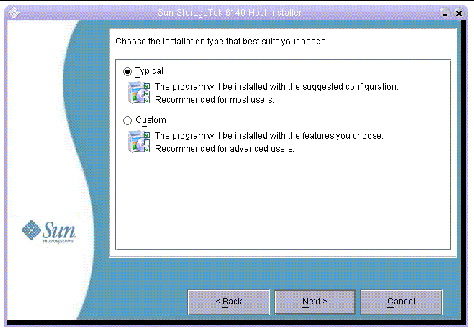
3. When prompted to select the software you want to install, select Sun StorEdge Remote Management Host Software, deselect all other options, and click Next.
4. When the software installation is complete, click Finish.
|
Note - Before you can upgrade the firmware on the array, you must first use the Sun StorageTek Configuration Service to register the array. See Registering the Array for instructions. |
Use the array firmware upgrade installer to install the latest base and NVSRAM firmware levels on the Sun StorageTek 6140 Array.
To install the latest base and NVSRAM firmware on the array:
1. Log in to the management host as root.
1. Ensure that the installation files are unpacked on the management host.
If the installation files are not unpacked on the host, see Unpacking the Installation File for instructions.
2. Change to the Host_Software_2.0.0.xx directory in which the compressed installation file was unpacked:
cd user-specified-location/Host_Software_2.0.0.xx
where xx is the software version number of the installed files.
3. Start the array firmware upgrade installer by typing the following command:
The array firmware upgrade installer wizard is displayed.
4. Follow the steps in the wizard.
5. When the installation is complete, click Finish.
Use the Uninstall wizard to remove all management and data host software from a host.
To remove all management and data host software from a host:
1. Log in to the management host as root.
2. Ensure that the installation files are unpacked on the management host.
If the installation files are not unpacked on the host, see Unpacking the Installation File for instructions.
3. Change to the Host_Software_2.0.0.xx directory in which the compressed installation file was unpacked:
cd user-specified-location/Host_Software_2.0.0.xx
where xx is the software version number of the installed files.
4. Start the uninstall wizard by typing the following command:
The array uninstaller wizard is displayed.
5. Follow the steps in the wizard.
6. When the uninstall operation is complete, click Finish.
You are now ready to set up IP addressing for the array, as described in Chapter 6 or to install management or data host software on operating systems other than Solaris as described in Chapter 8,.
Copyright © 2007, Sun Microsystems, Inc. All Rights Reserved.