Viewing and Setting Business Protocol Parameters
Each B2B Host in ePM is automatically presupplied with the PassThrough business protocol. The PassThrough protocol provides no parameter settings beyond the minimum required to pass business data through without operating on it.
In addition to the Passthrough protocol, each B2B Host may contain one or more other business protocols, whose parameter types and possible settings depend on the way in which their business protocol attribute definitions (BPADs) were set up in Enterprise Designer:
-
Parameters for Protocol Manager products, such as the X12 Protocol Manager or the HIPAA Protocol Manager, are described in the corresponding Protocol Manager user’s guide.
-
Parameters for custom business protocols are determined by the custom BPADs defined in Enterprise Manager.
Presupplied business protocol parameter settings divide into the following groupings:
-
Protocol-Outbound and ACK - Protocol-Outbound. Parameters determined by business attribute definitions (BADs) whose direction is ToPartner or Both. See Protocol-Outbound (ToPartner) Parameter and ACK Settings.
-
Protocol-Inbound and ACK - Protocol-Inbound. Parameters determined by business attribute definitions (BADs) whose direction is FromPartner or Both. See Protocol-Inbound (FromPartner) Parameter and ACK Settings.
-
Batch - Outbound and ACK - Batch-Outbound. Parameters determined by enveloping attribute definitions (EADs) whose direction is ToPartner or Both. See Batch-Outbound (ToPartner) Parameter and ACK Settings.
-
Batch - Inbound and ACK - Batch-Inbound. Parameters determined by enveloping attribute definitions (EADs) whose direction is FromPartner or Both.
Note –Although the PassThrough business protocol does not supply any batch-inbound parameters, other business protocols might do so.
Configuring Business Action Groups and Business Actions
A business action is a particular business message type, such as an X12 850 (purchase order request) or a HIPAA 270 (eligibility coverage / benefit inquiry). A business action group is a collection of business actions that you want to choreograph. For example, one action group might contain simply an outbound notification message; another might contain a request message in both inbound and outbound directions, along with all possible forms of reply messages in both directions. See Figure 5–9.
Figure 5–9 Business Action Groups and Business Actions
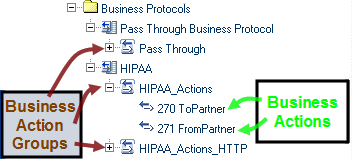
 To create and configure a business action group
To create and configure a business action group
-
In the Host Explorer tree, click the business protocol under which you want to create an action group.
This could be the Pass Through Business Protocol, a business protocol supplied with a Protocol Manager, or a custom business protocol, depending on the attribute definitions you want to use.
-
Click New.
-
In the Host Business Action Group pane on the right, enter a name for the action group.
See Figure 5–10.
Figure 5–10 Creating a New Business Action Group
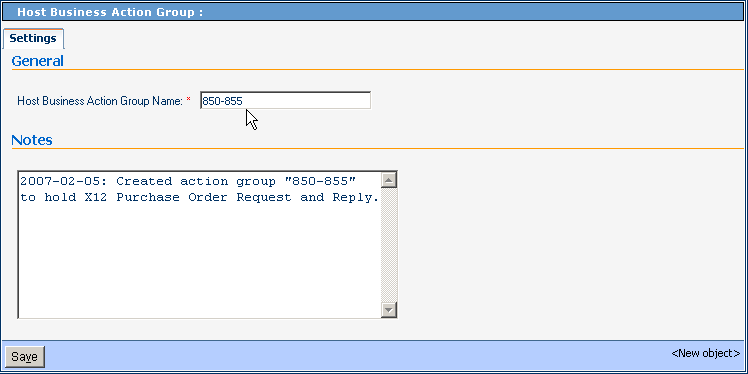
-
Click Save.
The new business action group appears in the explorer tree on the left and, in the right pane, a confirmation message is displayed in a new tab: Overrides.
-
As required by the nature of the business messages, modify parameter settings as needed by overriding the default values shown.
Any modifications you make are inherited by business actions and transaction profiles that use this action group.
-
Click Save.
-
Repeat as needed to create additional action groups for the same business protocol.
 To create and configure a business action
To create and configure a business action
-
In the Host Explorer tree, click the business action group under which you want to create a business action group.
-
Click New.
-
In the Host Business Action Group pane on the right, enter a name for the action group and, for Direction, choose either FromPartner or ToPartner.
See Figure 5–11.
Figure 5–11 Creating a New Business Action
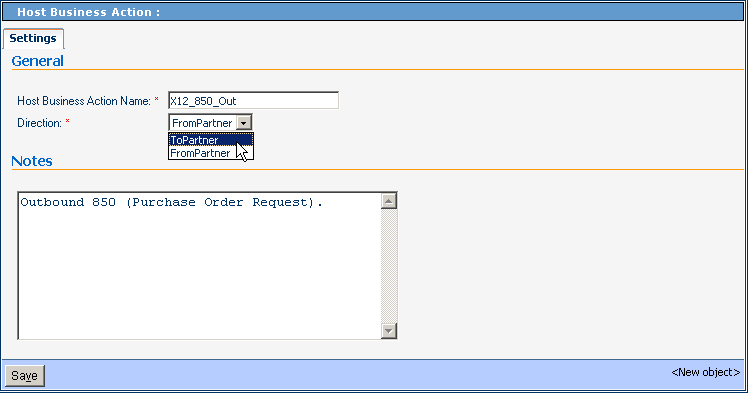
-
Click Save.
The new business action appears in the explorer tree on the left and, in the right pane, a confirmation message is displayed in a new tab: Overrides.
-
As required by the nature of the business message, modify parameter settings as needed by overriding the default values shown.
Any modifications that you make are inherited by transaction profiles that use this business action.
-
Click Save.
-
Repeat as needed to create additional business actions in the same action group.
Protocol-Outbound (ToPartner) Parameter and ACK Settings
This section lists and describes business protocol-outbound=ToPartner parameter settings and corresponding acknowledgment settings. See Figure 5–12.
Figure 5–12 Protocol-Outbound (ToPartner) Parameter and ACK Settings
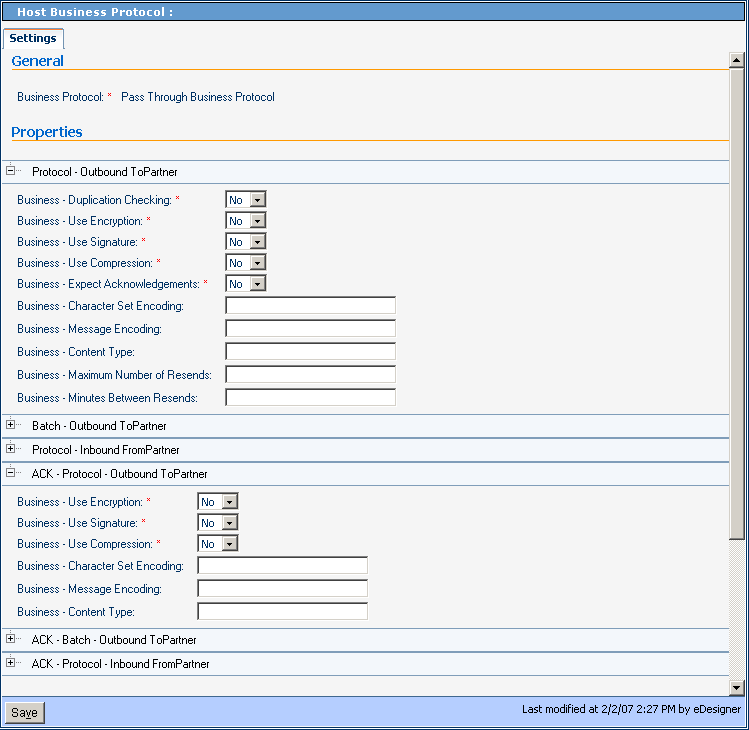 Table 5–1 Business-Duplication Checking
Table 5–1 Business-Duplication Checking|
Description |
Settings |
Default |
|---|---|---|
|
Whether or not outbound messages are checked for duplication. |
Yes or No |
No |
Table 5–2 Business-Use Encryption
|
Description |
Settings |
Default |
|---|---|---|
|
Whether or not outbound messages are encrypted |
Yes or No |
No |
Table 5–3 Business-Use Signature
|
Description |
Settings |
Default |
|---|---|---|
|
Whether or not outbound messages are electronically signed for authentication |
Yes or No |
No |
Table 5–4 Business-Use Compression
|
Description |
Settings |
Default |
|---|---|---|
|
Whether or not outbound messages are compressed |
Yes or No |
No |
Table 5–5 Business-Expect Acknowledgments
|
Description |
Settings |
Default |
|---|---|---|
|
Whether or not the host is expecting acknowledgement for the request/response |
Yes or No |
No |
Table 5–6 Business - Character Set Encoding
|
Description |
Settings |
Default |
|---|---|---|
|
The character set used to encode the text of the outgoing message; optional Leave blank to use the default encoding |
A string representing a valid character set encoding, such as ASCII or UTF-8) (or empty) |
(empty) |
Table 5–7 Business - Content Type
|
Business - Content Type |
||
|---|---|---|
|
Description |
Settings |
Default |
|
(reserved) |
(reserved) |
(empty) |
Table 5–8 Business - Maximum Number of Resends
|
Description |
Settings |
Default |
|---|---|---|
|
The maximum number of resend tries permitted (optional ) Does not apply to acknowledgments |
Nonnegative integer; however, if you are expecting a response or acknowledgment, set this to a positive value If this parameter and the following one are both set to 0, then no correlation will be started on the message; consequently, in this case, an incoming response or acknowledgment causes an exception to be thrown To turn off business responses only, make sure the acknowledgement value is set to any nonnegative integer, then set the reply time out to 0. |
(empty) |
Table 5–9 Business - Minutes Between Resends
|
Description |
Settings |
Default |
|---|---|---|
|
Number of minutes to wait between resends (optional) Does not apply to acknowledgments |
Nonnegative integer; however, if you are expecting a response or acknowledgment, set this to a positive value If this parameter and the following one are both set to 0, then no correlation will be started on the message; consequently, in this case, an incoming response or acknowledgment causes an exception to be thrown |
(empty) |
Protocol-Inbound (FromPartner) Parameter and ACK Settings
This section lists and describes business protocol-inbound FromPartner parameter settings and corresponding acknowledgment settings. See Figure 5–13.
Figure 5–13 Protocol-Inbound (FromPartner) Parameter and ACK Settings
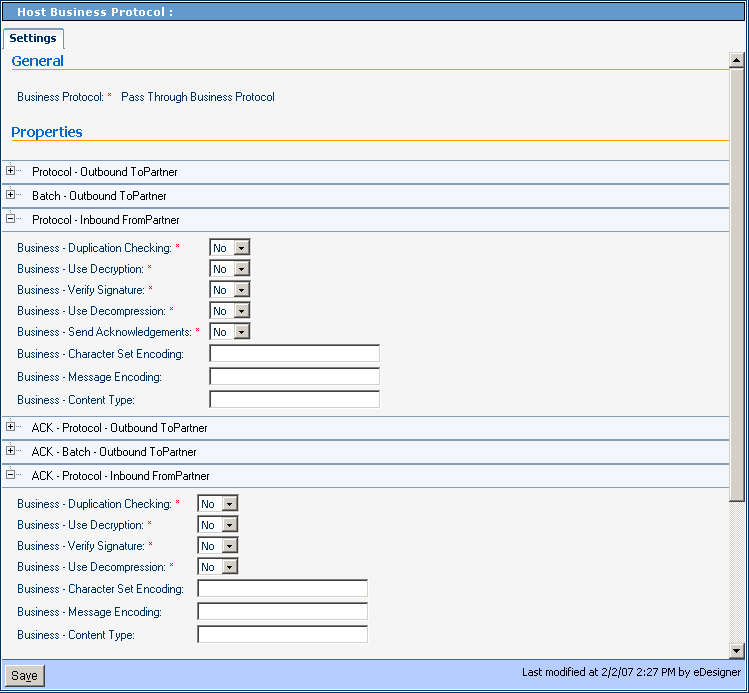 Table 5–10 Business-Duplication Checking
Table 5–10 Business-Duplication Checking|
Description |
Settings |
Default |
|---|---|---|
|
Whether or not inbound messages are checked for duplication. |
Yes or No |
No |
Table 5–11 Business-Use Decryption
|
Description |
Settings |
Default |
|---|---|---|
|
Whether or not inbound messages are decrypted |
Yes or No |
No |
Table 5–12 Business-Verify Signature
|
Description |
Settings |
Default |
|---|---|---|
|
Whether or not inbound messages are authenticated for a valid electronic signature |
Yes or No |
No |
Table 5–13 Business-Use Decompression
|
Description |
Settings |
Default |
|---|---|---|
|
Whether or not inbound messages are decompressed |
Yes or No |
No |
Table 5–14 Business-Expect Acknowledgments
|
Description |
Settings |
Default |
|---|---|---|
|
Whether or not inbound messages are acknowledged |
Yes or No |
No |
Table 5–15 Business-Character Set Encoding
|
Description |
Settings |
Default |
|---|---|---|
|
The character set used to encode the text of the incoming message (optional) Leave blank to use the default encoding |
A string representing a valid character set encoding (such as ASCII or UTF-8), or empty |
(empty) |
Table 5–16 Business - Content Type
|
Description |
Settings |
Default |
|---|---|---|
|
(reserved) |
(reserved) |
(empty) |
Batch-Outbound (ToPartner) Parameter and ACK Settings
This section lists and describes business batch-outbound ToPartner parameter settings and corresponding acknowledgment settings. See Figure 5–14.
Figure 5–14 Batch-Outbound (ToPartner) Parameter and ACK Settings
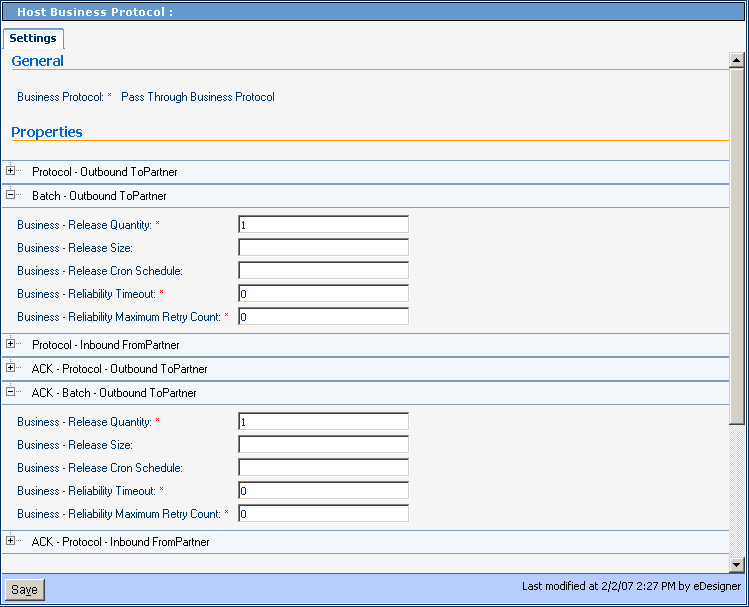 Table 5–17 Business-Release Quantity
Table 5–17 Business-Release Quantity|
Description |
Settings |
Default |
|---|---|---|
|
Specifies the threshold beyond which a batch send is triggered (required) If you want to send messages on a schedule using Release Scheduler String, set Release Quantity to a very high value (for example, 99999999) |
Nonnegative integer |
1 |
Table 5–18 Business-Release Size
|
Description |
Settings |
Default |
|---|---|---|
|
(reserved) |
(reserved) |
(empty) |
Table 5–19 Business-Cron Schedule
|
Description |
Settings |
Default |
|---|---|---|
|
An expression specifying when and how often to run (optional) The expression uses cron syntax and consists of six (or optionally seven) arguments, separated by spaces, to specify: second, minute, hour, day-of-month, month, day-of-week (and optionally year; see About cron expressions. |
Either a valid cron expression, or empty |
(empty) |
Table 5–20 Business-Reliability Timeout
|
Description |
Settings |
Default |
|---|---|---|
|
Specifies the maximum number of minutes to wait for a reply before attempting a re-send (required) |
Nonnegative integer |
0 |
Table 5–21 Business-Reliability Maximum Retry Count
|
Description |
Settings |
Default |
|---|---|---|
|
Specifies maximum number of times to retry sending before giving up; required |
Nonnegative integer |
0 |
About cron expressions
A cron expression specifies when and how often to run. It consists of six (or optionally seven) arguments, separated by spaces:
-
Arg#1: Second. An integer in the range 0-59.
-
Arg#2: Minute. An integer in the range 0-59.
-
Arg#3: Hour. An integer in the range 0-23.
-
Arg#4: Day-of-month. An integer in the range 1-31.
-
Arg#5: Month. Either an integer in the range 1-12, or a case-insensitive three-character string, from: {Jan, Feb, Mar, Apr, May, Jun, Jul, Aug, Sep, Oct, Nov, Dec}.
-
Arg#6: Day-of-week. Either an integer in the range 1-7, or a case-insensitive three-character string, from: {Sun, Mon, Tue, Wed, Thu, Fri, Sat}.
-
Arg#7 (optional): Year. Either empty, or an integer in the range 1970-2099.
Be careful not to supply real numbers (such as 0.5) if an integer is required; doing so causes misparsing and misprocessing to occur, but does not issue an error. Although the “.” (period) character is not permitted, the following special characters are allowed:
-
* (asterisk): Can be used in any of the seven fields to signify “all values”. For example, “*” as the fourth argument means “every day.”
-
, (comma): Can be used in any of the seven fields to separate items in a discrete list. For example, “MON,THU” in the sixth field means “on Monday and Thursday”.
-
- (hyphen): Can be used in any of the seven fields to indicate minimum-maximum of a range. For example, “Nov-Feb” in the fifth field means “in November, December, January, and February”.
-
/ (slash): Can be used in any of the seven fields to specify increments. For example, “7/20” in the first field means “on seconds 7, 27, and 47”.
-
? (query): Can be used in field 4 or field 6 (but no other field, and not simultaneously) to avoid collision or ambiguity.
-
L can be used in field 4 or field 6 or both (but not in combination with lists or ranges) to specify “the last”. For example, “L” in the fourth field means “the last day of the month” and “1L” in the sixth field means “the last Sunday of the month”.
Examples of valid cron expressions
-
“0 0 12 * * ?” means “At noon every day”.
-
“0 30 21 ? * *” means “At 9:30pm every day”.
-
“0 0 2 ? * Mon-Fri” means “Weekdays at 2:00am”.
-
“0 10/30 1,22 L * ?” means “At 1:10 and 1:40am and 10:10 and 10:40pm the last day of every month”.
- © 2010, Oracle Corporation and/or its affiliates
