 To access ePM
To access ePM
Before You Begin
In Enterprise Designer:
-
You must have already set up at least one B2B Host and built it to create an eXchangeService. See Building a B2B Host.
-
You must have already built and deployed the ePM GUI project. See Building and Deploying the GUI Projects.
-
The Integration Server (domain) and the LDAP server for the associated eXchangeService must already be running.
Note –
the Repository does not need to be running.
-
Open a new browser window and point it a URL that has the following form:
http://domain_machinename:baseport+1/epm
The http port is 1 greater than the base administrative port. Thus, for a domain running on localhost port 18000, the URL would be as follows:
http://localhost:18001/epm
Note –This URL is case-sensitive. If the you receive a status 404 with the warning “Requested resource not available,” ensure that in the final four characters of the URL — /epm — you entered the three letters “epm” in all-lowercase.
After a pause, the browser displays the eXchange Partner Manager sign-in screen. See Figure 5–5.
Figure 5–5 Sign-In Screen for eXchange Partner Manager (ePM)
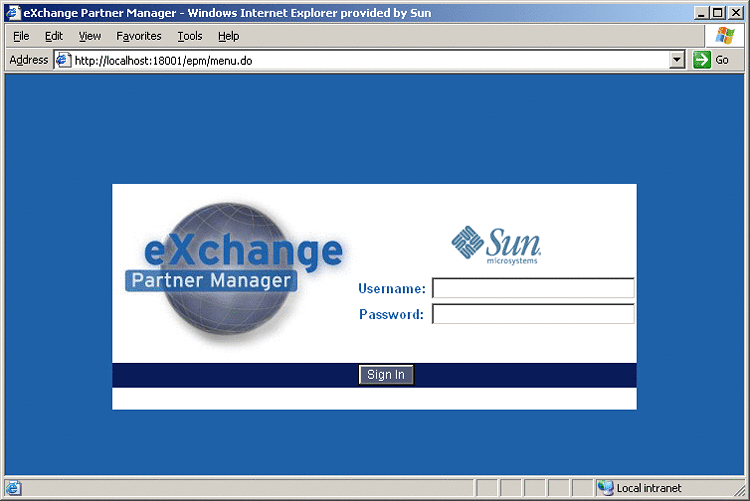
-
Enter the appropriate user name and password and click Sign In.
Note –Username/password combinations are set up in Integration Server Administration; see Providing Access to B2B Web Facilities. The only users authorized to access ePM are those that have a “PartnerManager” entry in their Group List.
After a pause, the window displays eXchange Partner Manager (ePM), a two-pane window with an explorer tree and a canvas. See Figure 5–6.
Figure 5–6 eXchange Partner Manager (ePM) — Initial State
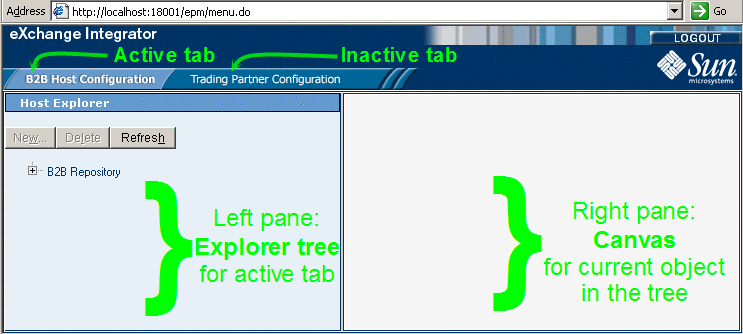
- © 2010, Oracle Corporation and/or its affiliates
