| Skip Navigation Links | |
| Exit Print View | |

|
Sun Blade Storage Module M2 Product Documentation |
About This Documentation (PDF and HTML)
Overview of the Sun Blade Storage Module M2
Installing the Storage Module Into the Chassis
Assigning and Managing Storage
Overview of the Sun Blade Storage Module M2 Product Notes
Supported Firmware, Hardware and Software
Solaris Operating System Issues
Performing Maintenance and Hot Plug Actions
Importing Existing Virtual Drives to a Replacement REM
Storage Module Sensors and Indicators
Introduction to the Sun Blade Storage Module M2
Maintaining the Sun Blade Storage Module M2
Options and Replaceable Components
Antistatic Procedures and Precautions
Replacing the Storage Module (FRU)
How to Remove the Storage Module
How to Install the Storage Module
Upgrading Storage Module Firmware
Disk drives can be installed with the storage module in or out of the chassis.
 | Caution - Possible data loss. You can remove a failed disk while its data is being rebuilt to a hot spare, but you must not insert a new disk in its place until the rebuild action is completed. While data is being rebuilt, the green LED on the remaining drives will blink slowly. The rebuild process can take a number of hours for large arrays. |
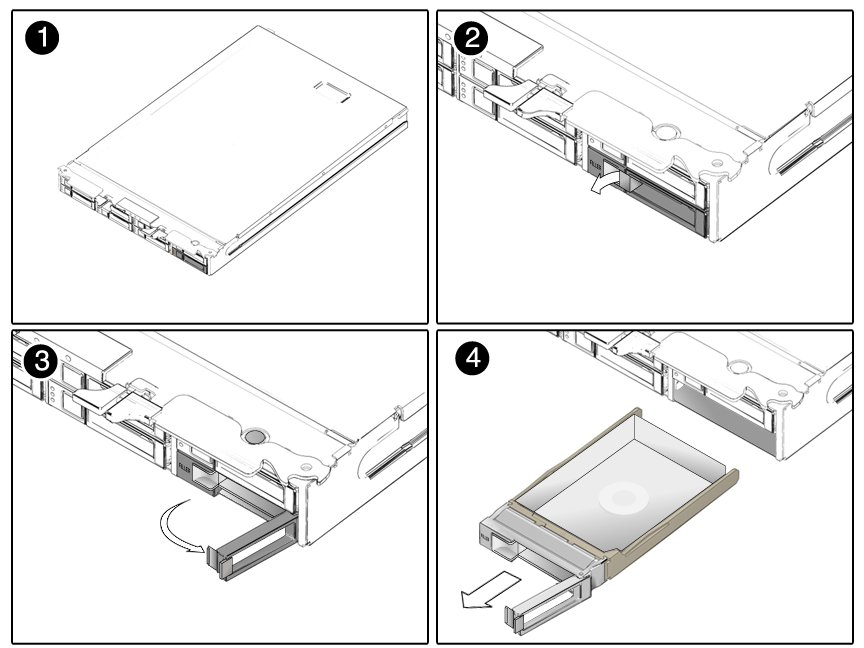
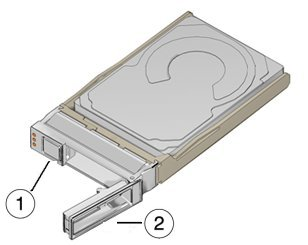
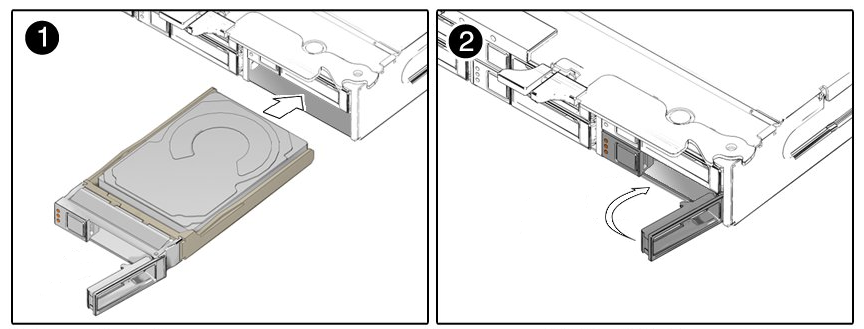
If you are replacing a failed drive that was part of a RAID volume that did not have a hot spare to use, the drive will automatically begin rebuilding to re-establish the configured redundancy.
If a hot spare was used in place of the failed drive, you can use the disk management software to configure the newly installed drive as a replacement hot spare.