| Skip Navigation Links | |
| Exit Print View | |

|
Sun Blade Storage Module M2 Product Documentation |
About This Documentation (PDF and HTML)
Overview of the Sun Blade Storage Module M2
Installing the Storage Module Into the Chassis
Assigning and Managing Storage
Overview of the Sun Blade Storage Module M2 Product Notes
Supported Firmware, Hardware and Software
Solaris Operating System Issues
Performing Maintenance and Hot Plug Actions
Importing Existing Virtual Drives to a Replacement REM
Storage Module Sensors and Indicators
Introduction to the Sun Blade Storage Module M2
Maintaining the Sun Blade Storage Module M2
Diagnosing Storage Module Faults
Diagnosing Faults Using CMM ILOM
Diagnosing Faults Using MegaRAID Storage Manager Software
This section describes how to use the storage module LEDs and indicators to isolate faults with components.
The front panel provides visual status to the disk drives and the storage module.
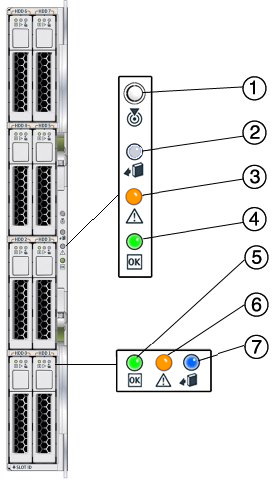
|