Using Drag and Drop with Mail Tool
You can use the OpenWindows drag and drop capability to drag mail messages out to other applications, and to drop information from other applications onto your Compose window to be included as text or as a separate attachment. This section gives an overview of the ways you can use drag and drop with Mail Tool and the other DeskSet applications described in this guide.
Dragging Mail to Other Applications
You can select single or multiple headers in the Mail Tool window and drag them to other DeskSet applications. When you drag a mail header, the entire mail message is moved along with it, including any mail attachments.
You can also select single or multiple mail attachments and move just the attachments to other applications.
Dragging Message Headers to Other Applications
You can drag and drop message headers onto the File Manager, Text Editor, Print Tool, Calendar Manager, or any other application that accepts files via drag and drop.
To drag and drop a copy of a mail message, select the message header, then drag the pointer to the destination. A small Text file glyph moves with the pointer to show that you are dragging a Text file, as shown in the example in Figure 4-30. When you select multiple message headers, a group of Text glyphs is dragged with the pointer.
Figure 4-30 Dragging a Copy of a Message Header
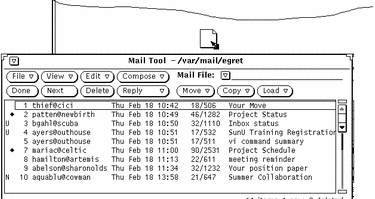
You can schedule appointments in Calendar Manager by using the Appointment Editor Attachment. See the Chapter 5, Calendar Manager for more information.
Dragging Attachments to Other Applications
You can drag individual attachments onto the following destinations:
-
File Manager
-
Print Tool (See "Printing Mail Messages Using Print Tool".)
-
Any application that accepts drag and drop data of the attachment's file type. For example, you can drag audio attachments onto AudioTool, Icon Editor attachments onto Icon Editor, ASCII attachments onto Text Editor, and so forth.
-
A Calendar Manager appointment attachment to Calendar Manager.
To drag and drop attachments onto other applications, follow these steps:
-
Click SELECT on the attachment to be copied.
Click ADJUST on any additional attachments that you want to drag at the same time.
-
Press SELECT on one of the highlighted attachments, drag the pointer to the destination, and release SELECT.
Dropping Files onto the Mail Tool
The Mail Tool Compose and View windows accept dropped files from the File Manager and Text Editor in the text panes. The Compose and View windows accept dropped files of any type in the Attachments pane. See the section "Sending Mail Attachments" for more information.
The Header window pane accepts dropped mail files. When you drop a mail file onto the Header pane, it is loaded into the Mail Tool and becomes the current mail file.
- © 2010, Oracle Corporation and/or its affiliates
