Browsing a Single Remote Calendar
Once a calendar has been added to the Browse menu, you can display and/or edit the appointments for that user (depending on the access permissions that user has given you) by choosing the calendar from the Browse menu.
If Calendar Manager cannot find the user name or access the appointments for that user, the error message Unable to access user@machine... is displayed in the footer of the Calendar Manager window. The appropriate user and machine names are displayed in the error message.
If Calendar Manager can access the user's appointments, they are displayed in the window, and the name of the user is shown in the header. If you do not have browse access for that user you cannot see or edit their appointments, but you can see blocks of scheduled time as shown in Figure 5-23.
Figure 5-23 Browsing a Week View Calendar When You Don't Have Browse Access
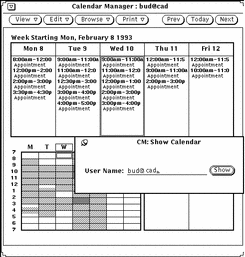
To change back to your own calendar, choose your user name from the Browse menu.
- © 2010, Oracle Corporation and/or its affiliates
