Printing Calendar Views
Calendar Manager provides high-quality printed output for day, week, month, and year views, as well as daily, weekly, monthly, or yearly appointment and To Do lists. You set the printer name and options from the Printer Settings Property window described in "Printer Settings Properties". You use the Print menu to print specific views, appointment lists, and To Do lists.
Current View
This allows you to print the view you have selected.
Day View
To print the Day view for the current day, choose Day from the Print menu.
To print appointments for a day other than the current one, move the pointer onto the day you want to print and click SELECT. Then choose Day from the Print menu. The schedule for the day is printed in the format shown in Figure 5-34.
Figure 5-34 Printed Day View
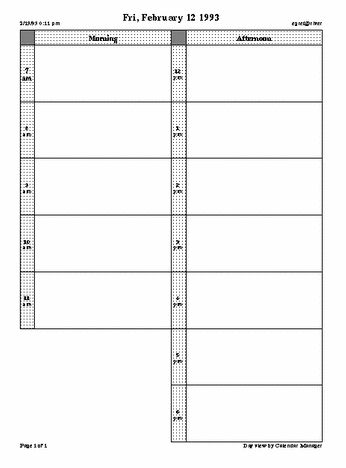
You can also print a daily list of Appointments or To Do items. See "Printing Appointment and To Do Lists" for more information.
Week View
To print the Week view for the current week, choose Week from the Print menu.
Appointments for the week are printed in the format shown in Figure 5-35. Note that all the information about an appointment is printed, not just the first line.
Figure 5-35 Printed Week View
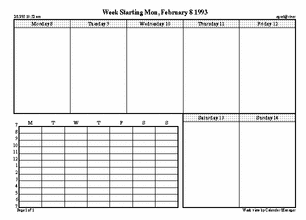
You can also print a weekly list of Appointments or To Do items. See "Printing Appointment and To Do Lists" for more information.
Month View
To print the Month view for the current month, choose Month from the Print menu.
Appointments for the month are printed in the format shown in Figure 5-36.
Figure 5-36 Printed Month View
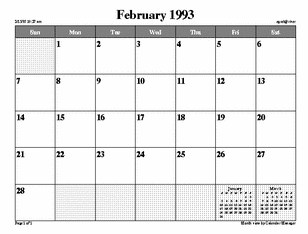
You can also print a monthly list of Appointments or To Do items. See "Printing Appointment and To Do Lists" for more information.
Year View
To print the currently displayed year, choose Year from the Print menu.
You can print a standard view of the year, shown in Missing Cross Reference Target, or a schedule view of the year, Yr view (Alt), as shown in Missing Cross Reference Target. These figures were printed using a height and width of 2.5 inches on the Print Properties window.
Printing Appointment and To Do Lists
In addition to printing the schedule for a day, week, month, or year, you can print any Appointment or To Do list. To print an Appointment list or To Do list, follow these steps:
- © 2010, Oracle Corporation and/or its affiliates
