Saving Image Files and Documents
Saving an Image
There are several options for saving files, but normally only one or two choices are available. For complete information on standard file saving methods, refer to Chapter 1, Introduction to the Solaris User Environment.
To save a raster image or multiple page document and keep the current file name, directory, and attributes, choose Save from the File menu.
-
Save As applies to the entire image
-
Save Selection As applies to a region that you defined using the Selector tool.
-
Save Page As Image applies only to a single page of a multiple page document.
-
File Format: EPSF, GIF, JFIF (JPEG), PostScript, Sun Raster, or TIFF
-
Compression:
-
None
-
UNIX --Standard UNIX file compression utility, available for (ESPF), PostScript, Sun Raster, and TIFF formats
-
Encoded run length--Available for Sun Raster
-
LZW--Available for TIFF files
-
JPEG--Available for JFIF files
-
-
Colors: Choose from Black and White, 256, Millions.
To save an image (whole or in part) and change the file name directory, or attributes, choose one of the Save As command items:
If the file format for the opened file is not supported, the Save button is dimmed and unavailable. Figure 13-5, shows the Image Tool Save As window.
Figure 13-5 Image Tool Save As Window
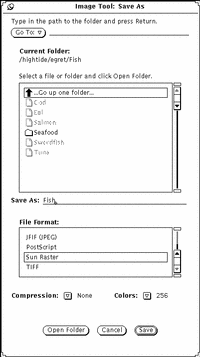
You can change the settings for:
Available compression methods depend upon selected format. Compression saves disk space.
Note -
The number of colors stored in GIF is at most 256. JFIF stores them in true color (millions).
Save As
To save a file or document as one of the available formats:
-
Choose File -> Save As.
-
Type a new name and extension for the file, if necessary.
-
Select a new file format.
Image Tool can save files in the following formats:
-
PostScript
-
EPSF
-
GIF
-
JFIF (JPEG)
-
Sun Raster
-
TIFF
-
-
Select a Compression method, if applicable.
The following compression methods are available:
-
None
-
UNIX --Standard UNIX file compression utility, available for (ESPF), PostScript, Sun Raster, and TIFF formats
-
Encoded run length--Available for Sun Raster
-
LZW--Available for TIFF files
-
JPEG--Available for JFIF files
Available compression methods depend upon selected format. Compression saves disk space.
-
-
Select a color attribute, if applicable.
Available color attributes are: Black and White, 256, Millions.
-
Select Save.
Save Selection As
Save Selection As is available once you have defined an area with the Selector tool on the palette. For information on using the palette, refer to "Using the Image Tool Palette". To save a portion of the image:
-
Open the image.
For information on opening an image, refer to "Opening Image Files and Documents".
-
Select a portion of the image to be saved.
For information on using the selector tool to select a portion of the image, refer to "Selecting An Area to Be Saved".
-
Select File -> Save Selection As.
Saving a selection is the same as using Save as. Refer to "Save As" for complete information.
Save Page As Image
You may want to save a single page from a multiple page document. To do this you need to:
-
Open the multiple page document.
Refer to "Opening Image Files and Documents", for complete information. Save Page as Image is only used for multiple page documents.
-
Navigate to the page to be saved.
For information on selecting a page, refer to "Viewing Multiple Page Documents".
-
Select File -> Save Page As Image.
Saving a single page of a multiple page document is exactly like any other type of save. Refer to "Save As" for complete information.
- © 2010, Oracle Corporation and/or its affiliates
