Window Does Not Accept Input
If you position your pointer in a text window (such as in Text Editor or the Mail Tool Compose subwindow), and when you begin typing the text you type does not appear in the window, it is likely that the window is inactive, and you must click SELECT in the window to activate it.
Note that the insert point in a text window changes in appearance depending upon whether that window is active or inactive. If the insert point is active it looks like a triangle. If it is inactive, it looks like a dimmed diamond. Figure A-4 shows an insert point that is active, and one that is inactive.
Figure A-4 Active and Inactive Insert Points
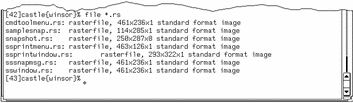
You can modify your Workspace Properties so that a window's input area automatically becomes active when you move the pointer into it, enabling you to bypass the step of clicking SELECT in the window. This works for the base window--an application's main window--but in some cases, such as the Mail Tool's Compose subwindow, you always need to click SELECT in the window to activate it. See Chapter 17, Customizing the Solaris Environment, for more information.
- © 2010, Oracle Corporation and/or its affiliates
