Composing a New Message
To compose a new message:
-
In the Header window control area, click SELECT on Compose.
The Compose Message window is displayed.
-
Click SELECT on the To text field, and fill in the message header information.
-
Press Return as you complete each line
-
In the To and Cc text fields, separate multiple email addresses with a comma, a space, or both. For example: here@machine, there@elsewhere, outside@somewhere
-
-
Move to the Text pane either by pressing Return or clicking SELECT in the Text pane.
The dimmed insert point darkens to indicate it is active.
-
Type your message.
The Compose window Text pane uses standard text editing functions.
Figure 4-12 shows a sample message.
Figure 4-12 Addressing a Message
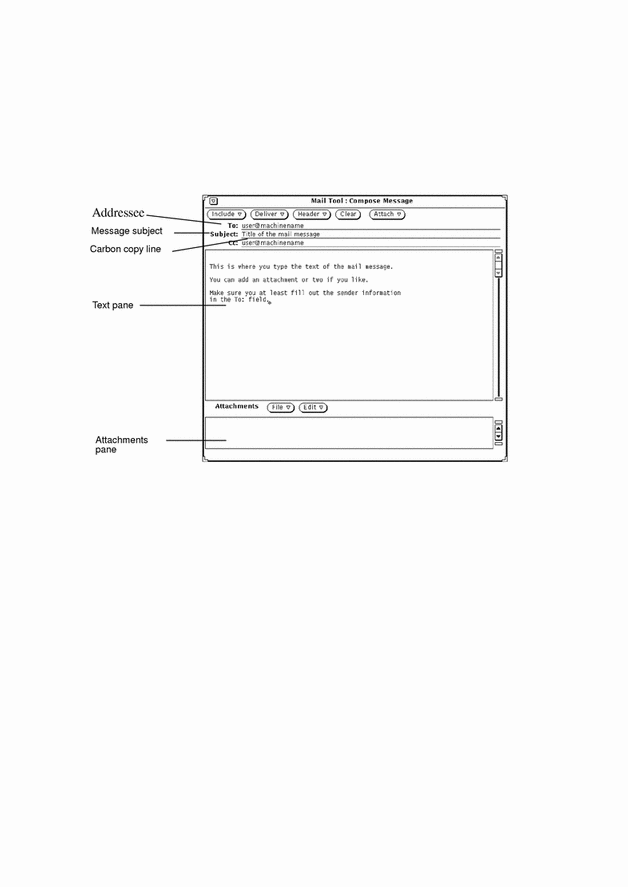
To include an attachment, see "Sending Mail Attachments".
-
To send the message, click SELECT on Deliver.
The message is delivered, and the Compose window closes.
- © 2010, Oracle Corporation and/or its affiliates
