Slice Information Window
The Slice Information window, shown in Figure 4-10, displays information about a specific slice. There are three ways to display this window:
-
Select a slice on the Disk Information window by pointing to it and pressing the SELECT button. Then click the Slice Information button.
-
Point to a slice of a disk that is displayed on the Disk View window's canvas. Press and hold down the MENU button to display the pop-up menu for the slice then select the Info option.
-
Point to a slice inside any metadevice displayed on the Metadevice Editor's canvas. Press and hold down the MENU button to display the pop-up menu for the slice then select the Info option.
Figure 4-10 Slice Information Window
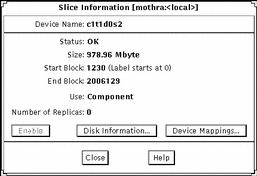
Table 4-5 explains the Slice Information window.
Table 4-5 Slice Information Window Functionality|
Field |
Functions |
|---|---|
|
Device name |
The device name, for example, c1t1d0s2. |
|
Status |
The status is reported as OK, Resyncing, Enabled, Critical, Spared, Urgent, or Attention. |
|
Size |
The total size of the slice. |
|
Start block |
The block on which the slice begins. If the slice has a label, there will be additional information about the label in this field. |
|
End block |
The block on which the slice ends. |
|
Use |
The current use of the slice, for example, file system or swap. If the use is hot spare, a Show Hot Spare Pools button is available on the right side of the Use field. This button opens a dialog that shows a list of Hot Spare Pools with which the slice is associated. |
|
Number of Replicas |
The number of replicas, if any, contained in the slice. |
|
Enable |
This button enables the slice. The button is available only if the data on the slice is replicated in a mirror or RAID5 metadevice, or if the slice is used as a hot spare that is currently "broken." |
|
Disk Information |
Opens the Disk Information window. |
|
Device Mappings |
Displays the Physical to Logical Device Mappings window. (The Physical to Logical Device Mappings window is not dynamically updated when new mappings are created.) |
- © 2010, Oracle Corporation and/or its affiliates
