Controller Information Window
The Controller Information window, as seen in Figure 4-20, displays information about a disk's controller. To display the Controller Information window, point to a controller on the Disk View canvas. Press and hold the MENU button to display the pop-up menu then select the Info option.
Figure 4-20 Controller Information Window
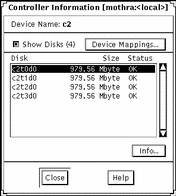
Table 4-15 lists the functionality associated with the Controller Information window.
Table 4-15 Controller Information Window Functionality|
Field |
Functions |
|---|---|
|
Device Name |
Names the controller (for example, c2). |
|
Show Disks |
Toggles on and off the disk information pane. |
|
Device Mappings |
Displays the Physical to Logical Device Mappings window. (The Physical to Logical Device Mappings window is not dynamically updated when new mappings are created.) |
|
Disk information scrolling list |
Contains a scrolling list of all disks, their size and status, on the controller. |
|
Info |
Selecting a disk in the disk information pane and clicking the Info button displays the Disk Information window for that disk. |
Table 4-16 lists additional functionality for SPARCstorage Arrays.
Table 4-16 Controller Information Window, SPARCstorage Array Functionality|
Field |
Functions |
|---|---|
|
Displays the current fan status (for example, Failed). |
|
|
Displays the current battery status. |
|
|
Vendor |
Displays the vendor name. |
|
Product ID |
Displays the product identification number. |
|
Product Rev |
Displays the product revision number. |
|
Displays the product firmware revision information. |
- © 2010, Oracle Corporation and/or its affiliates
