Typing Stroke Mode Text
For an example of using Stroke input conversion mode do the following steps:
-
Turn on input conversion (press Control-spacebar) and then press Control-B or F4 to turn on Stroke input mode.
The status area shows Stroke mode is on:
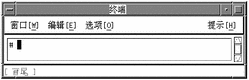
-
Type the lowercase letter g.
The lookup choice area displays the first page of many character choices with a head stroke that maps to g.
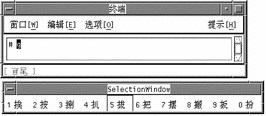
-
Type the lowercase letter y.
The lookup choice area displays the first page of character choices with a head stroke that maps to g and a tail stroke that maps to y.
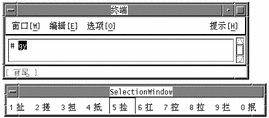
-
Finish the input process using either the following single step a, or by doing steps b and c.
-
Type 8 to select the corresponding character in the lookup choice area on the screen.
The character replaces the letters gy in the preedit area:
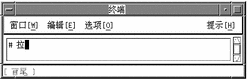
-
Alternatively, type a suitable Pinyin input, for example lowercase l.
The lookup choice area displays the two characters containing those head and tail elements with the just-chosen Pinyin:
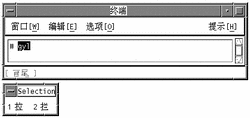
-
Complete the character selection by typing either lowercase a for the second Pinyin or 1 to select the displayed character choice.
Both actions would have the following result, the same as the preceding alternative step a.
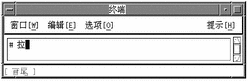
-
- © 2010, Oracle Corporation and/or its affiliates
