Typing Single Simplified Chinese Text
In Golden input mode up to three keystrokes type a Simplified Chinese character.
As each of the first two Golden keystrokes (Pinyin phonetics) is typed, a lookup choice area is displayed. Each character displayed in the lookup choice area includes the typed Pinyin(s). This display often consists of several pages of characters, up to 26 per page. Pressing the ] (close square bracket) key pages forward through this display, and pressing [ (open square bracket) pages backward.
A character can be selected in any lookup choice area by typing the uppercase Roman letter corresponding to the character displayed on the screen. This converts the preedit area to the chosen character.
Example One
For example, to type the Simplified Chinese character for "zhong":
-
After turning on input mode (press Control-spacebar), turn on Golden mode by typing F6 or Control-J.
The status area shows Golden mode is on.
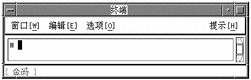
The Pinyin "zhong" maps to the two Golden keystrokes v and k, therefore:
-
Type v.
The following lookup choice area is displayed:
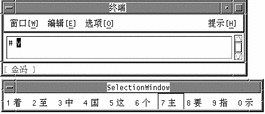
-
Type k.
The following lookup choice area is displayed:
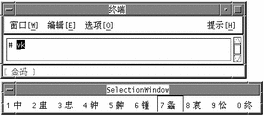
-
Type 1 to choose the corresponding character from the lookup choice area.
The preedit area is then converted to this character:
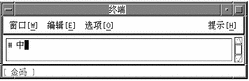
Example Two
For a second example, type the character "jian," which maps to the two Golden keystrokes j and r as follows:
-
With Golden mode on type j.
Note the displayed lookup choice area:
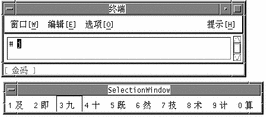
-
With Golden mode on, type r.
Note the displayed lookup choice area:
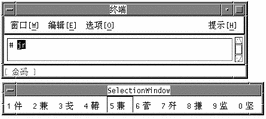
-
The correct character is not visible in the lookup choice area so page forward one page by pressing the ] key.
Note the displayed lookup choice area:
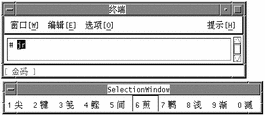
-
The correct character is still not visible in the lookup choice area, so page forward another page by pressing the ] key.
Note the displayed lookup choice area:
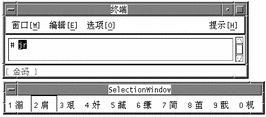
-
The correct character is now visible as choice 2, type 2 to select it.
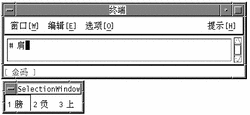
- © 2010, Oracle Corporation and/or its affiliates
