| C H A P T E R 4 |
|
Configuring Communication With SAP Auto-ID Infrastructure |
Sun Java System RFID Software 3.0 (RFID Software) includes a plug-in to enable integration with the SAP Auto-ID Infrastructure 2.1 (SAP AII) component of the SAP NetWeaver® platform. SAP AII enables communication between the SAP® R/3® software, the mySAP Supply Chain Management solution (mySAP SCM solution), and other SAP Enterprise Resource Planning (ERP) components using device management/device controller software. The RFID Event Manager plays the role of a device manager in the SAP architecture.
Supply Chain Management solution (mySAP SCM solution), and other SAP Enterprise Resource Planning (ERP) components using device management/device controller software. The RFID Event Manager plays the role of a device manager in the SAP architecture.
This chapter includes the following topics:
To configure the connection between the RFID Software and SAP AII, you must complete configuration procedures for both the RFID Software and SAP AII. The procedures for the RFID Software use the RFID Configuration Manager, which is a component of the RFID Event Manager. Therefore, you must install the RFID Event Manager and the plug-in for SAP AII before performing any procedures in this chapter. See the Sun Java System RFID Software 3.0 Installation Guide if you have not installed the RFID Event Manager. Perform a custom installation so that you can install the plug-in for the SAP AII software.
Use the RFID Configuration Manager to configure your RFID device properties. If you are not familiar with this configuration tool, review Chapter 2 before performing the procedures in this chapter.
Setting up communication between the RFID Event Manager and the SAP AII software also requires familiarity with the SAP software. You must also have SAP AII installed to complete the procedures in this chapter. This guide does not cover the details of SAP AII installation or configuration. However, the intent is to provide sufficient information to enable a user with reasonable familiarity with SAP AII to complete the necessary tasks.
|
Note - Configure the RFID Event Manager first, then configure SAP AII. You must perform all the procedures in this chapter in the order in which they appear. |
The RFID Event Manager performs the role of a device manager in the SAP AII architecture. The SAP AII software packages Tag Commissioning requests in XML messages that are sent to the device manager. XML messages are expected back from the device manager when a business event occurs. The plug-in for SAP AII consists of a web service and a connector. The web service is implemented by the RFID Event Manager and hosted on the application server. The connector is the SAPLogger connector.
The SAP AII plug-in's web service has the following characteristics:
The SAP AII connector (SAPLogger) has the following characteristics:
|
Note - The plug-in's SAP AII web service is only used for incoming requests. The plug-in's SAP AII connector is only used for outgoing requests. |
The following illustration shows an example where a Tag Commissioning XML message is sent from SAP AII. The plug-in's web service in the RFID Event Manager receives the message, determines the reader ID, and discovers the device. The device then uses the information in the message to program the tag and print the label. When a tag is read by an RFID reader, an HTTP business event message is generated by the plug-in's RFID Event Manager SAP AII connector. The message includes the ID of the reader that generated the business event and the RFID tag information. The message is sent to a URL where SAP AII listens for notifications.
You need to do the following to configure the RFID Event Manager so that it can communicate with SAP AII:
|
1. If you have not already done so, start the RFID Configuration Manager.
See To Start the RFID Configuration Manager (UNIX) or To Start the RFID Configuration Manager (Microsoft Windows).
The RFID Configuration Manager appears.
2. Remove the Demo role from the drawing pane by following these steps:
a. Click on the Demo configuration object in the drawing pane.
This action selects the object. There is no visual cue to indicate that the role is selected.
b. From the main menu, choose Configuration  Delete.
Delete.
A confirmation dialog box appears and displays the name of the configuration object that is selected.
c. Confirm that the Demo object is named in the confirmation message and click Ok.
The Reader Properties dialog box appears.
4. Click Please Select a Profile to see a drop-down list of possible device profiles.
Select the profile for your reader manufacturer and model. A profile might apply to more than one model of reader. The following example shows the profile for the Alien Reader.
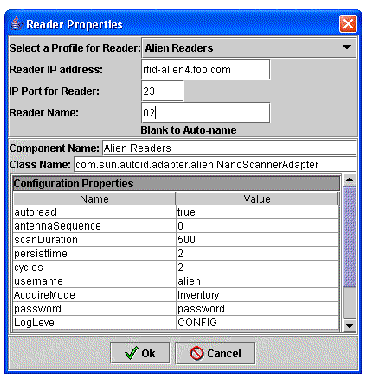
5. In the Reader IP address field, type the IP address for the specific device.
6. In the IP Port for Reader field, type the port number for the device.
7. In the Reader Name field, type the name for the device.
Select a name that you want SAP AII to use to communicate with this device. If no name is defined, the RFID Configuration Manager generates a name based on the profile type, the host name, and the port number. This name should match the name used on the Auto-ID Master Data: RFID Device configuration screen in SAP AII.
8. (For Printers Only) To define a printer, you specify the appropriate RFID tag formats to be used by the printer by using the template property.
A printer template specifies the placement of the text (the format) on the RFID tag and is customized for the type of data that is being sent to the printer and for the specific RFID tag printer model. A printer might have different formats that correspond to different RFID tag functions. Each print format needs its own template property. For example, the format of the text on an RFID tag printed for a specific inventory unit (a box) might differ from the format of the RFID tag printed for a pallet containing multiple inventory units. You can specify multiple formats for each printer. To do this add a new template property for each print format that you need. The print format defined by the original template property is the default template used by the printer. Each additional template property should be named as follows, template.f1, template.f2, and so on. The value for each template (template, template.f1, template.f2 and so on) property specifies the text file that contains the print format.
The following screen capture shows a printer with the default printer template and two additional printer formats as specified by the properties, template.f1 and template.f2. Each template property has a different file name specified in the value field.
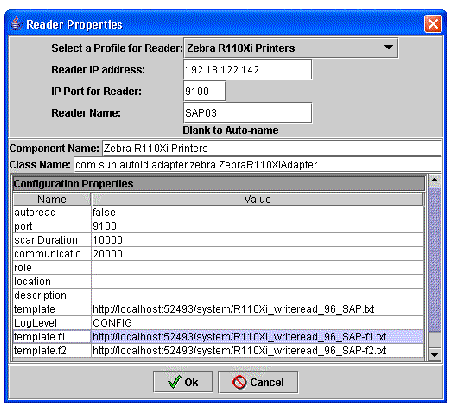
9. When you are done defining the device properties, click Ok.
10. Repeat the steps 3 through 8 to define all your readers and printers.
11. When you have finished defining your devices, proceed to the next section and define the RFID Event Manager's SAP AII connection properties.
The RFID Software provides two default Roles for communication with SAP AII. The roles are the following:
The printer role is used to connect printer devices that receive one-way requests from the software. This role does not require any configuration.
The reader role is used to send notifications to SAP AII by using the SAP AII-DC 1.0 protocol. In the SAP AII reader role, you specify the connection parameters (host name and port number) for SAP AII. By default, the RFID Event Manager defines the controller device ID as SunEventManager. You can specify a different controller device ID by updating the properties of the SAP AII connector in the role.
|
1. From the RFID Configuration Manager navigation tree (in the left pane), expand the Roles node and double-click the Reader for SAP AII role.
The components of the role appear in the drawing pane of the editor as shown in the following screen capture.
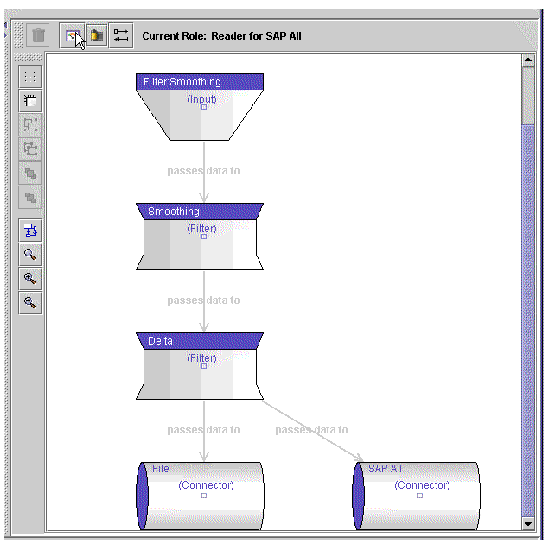
2. Select and right-click the Connector for SAP AII.
3. Choose Edit from the contextual menu.
The Connector Details dialog box appears.
4. Update the SAPAIIUrl property field with the URL where your SAP AII software listens for notifications.
Replace the default URL with your specific configuration details.
5. Confirm the value of the SapDeviceControllerName property.
The SapDeviceControllerName property specifies the device controller ID used in notifications to SAP AII. You must use this value as the device controller ID in the SAP AII Auto-ID Master Data: RFID Device configuration screen.
The following screen capture shows the connection settings for SAP AII software running on host rfid-sap.foo.com , which is listening on port 8000 with path /sap/scm/ain.
For illustration purposes, the device controller name has also been modified to MYCONTRID1. There's no need to change it from the default if you use SunEventManager as the name of your device controller ID in the Auto-ID Master Data: RFID Device configuration screen.
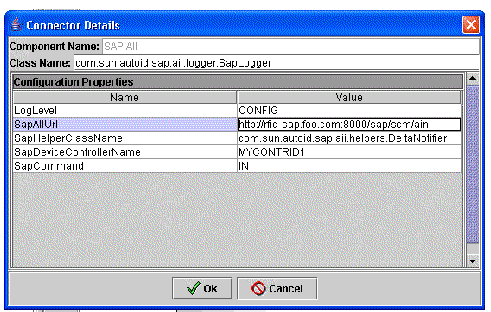
6. Confirm the value of the SapCommand property.
Every XML notification message to SAP AII includes a command element. SAP AII provides the ability to define new commands and map them to business rules. The SapCommand property defines the default command that is to be included in the notification to SAP AII. Because this command is likely to be different for readers in different business roles, you can change the command for each configuration object. Changing the SapCommand property is described in the procedure To Define the Reader Configuration Object for SAP AII.
8. Continue to the next section and define your configuration objects.
Each configuration object represents a specific device's work flow for communication with SAP AII. A configuration object is an implementation of a role that uses a defined reader or printer.
|
1. In the RFID Configuration Manager, choose Configuration  New.
New.
The Select the Base Role dialog box appears and lists the available roles.
2. Select Printer for SAP AII and click Ok.
The Configuration Object dialog box appears.
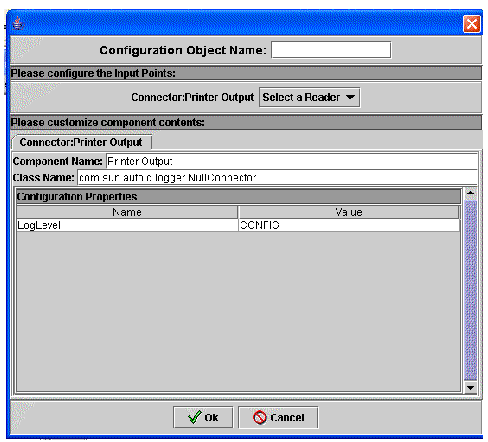
3. In the Configuration Object Name field, type a unique name for the configuration.
4. In the section Please configure the Input Points, click Select a Reader.
5. Select your printer device from the drop-down list of available devices.
The following example shows the printer named 03, which was previously defined.
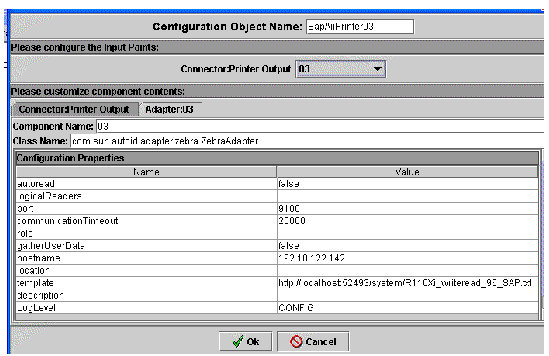
6. Confirm the values of the properties, and click Ok.
|
1. In the RFID Configuration Manager, choose Configuration  New.
New.
The Select the Base Role dialog box appears and lists the available roles.
2. Select Reader for SAP AII and click Ok.
The Configuration Object dialog box appears.
3. In the Configuration Object Name field, type a unique name for the configuration.
4. In the section labeled `Please configure the Input Points:', click Select a Reader.
5. Select the reader from the drop-down list of available devices.
The following example shows the reader named 02, that was previously defined.
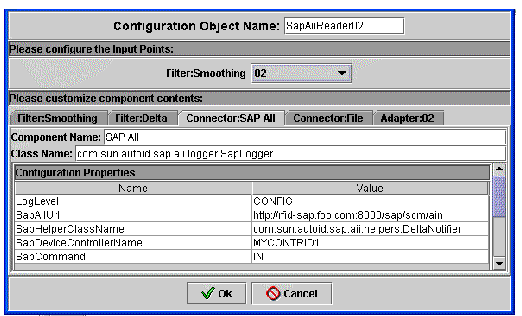
6. Select the tab Connector:SAPAII to review the values of the Configuration Properties.
You can modify these properties without affecting other reader configurations.
By default, the SapCommand property contains the value IN that tells the device to send the notification command, IN, to SAP AII. The values for the SapAIIUrl and SapDeviceControllerName properties reflect the values that were used during the role configuration.
8. Save your work by choosing File  Save and click Ok when prompted.
Save and click Ok when prompted.
You now have two device configurations as shown in the following screen capture. Repeat the procedure to add more devices.
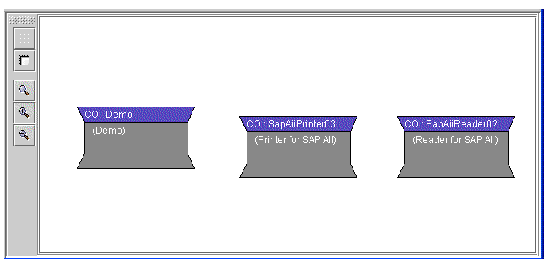
After configuring the RFID Event Manager, you must configure the SAP AII side of the connection. You use the SAP AII software to perform this procedure. This procedure does not describe installation of the SAP AII software.
Prerequisites - During this procedure, you will test the connection between the RFID Event Manager and SAP AII, so you need to complete these prerequisites:
|
1. Log in to your SAP AII installation.
2. Execute transaction /nsm59 to enable use of the SAP AII interface's Display and Maintain RFC Destinations feature.
3. Define your RFC as described in the SAP documentation.
The following SAP AII screen capture shows the configuration for the RFID Event Manager deployed at IP address: 129.150.25.213, listening on port 8080, at default path /AII/AII.
4. Create or modify (as needed) a new RFC destination with a connection type of HTTP Connections to Ext. Server.
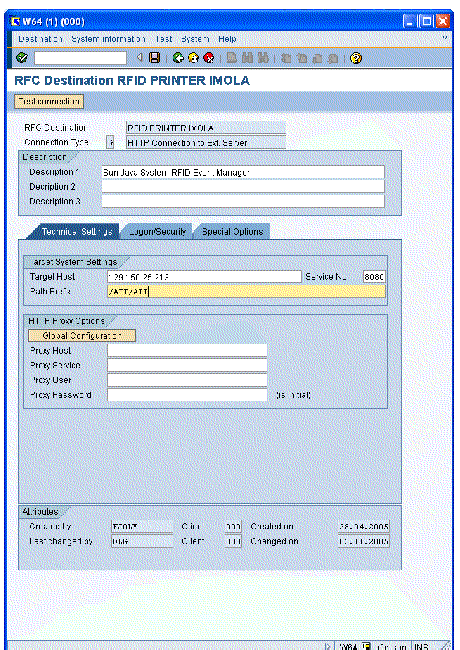
5. Click Test Connection to test the communication with the RFID Event Manager.
You should receive the error: HTPP/1.1 500 Internal Server Error - this is expected. This error indicates that although the RFID Event Manager was able to receive the test command, because the command does not follow the SAP AII-DC 1.0 protocol, it cannot be parsed. This is the expected result at this point.
If you received a different error, confirm the following:
6. Configure the RFID Event Manager as a device controller by using the SAP AII Auto-ID Master Data: RFID Device configuration screen.
It is critical that the SAP AII Device Controller ID matches the value of the Sun RFID Event Manager property, SAPDeviceControllerName. The SAP AII Device ID definitions must also match the name or EPC of the devices that are defined in the RFID Event Manager. These data fields (Device Controller ID and Device ID definitions) are shown in the following screen capture.
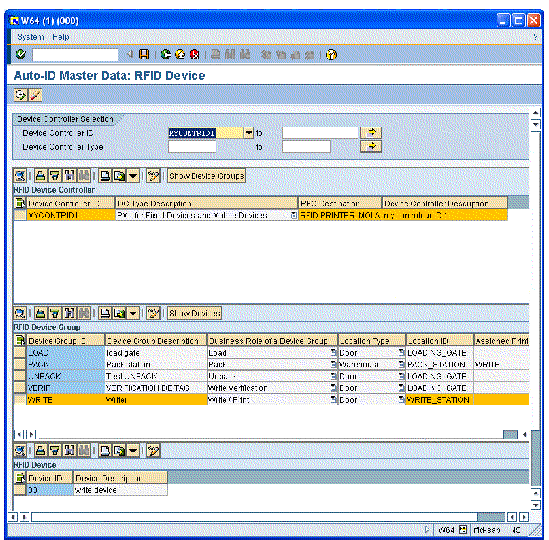
Copyright © 2006, Sun Microsystems, Inc. All Rights Reserved.