| C H A P T E R 3 |
|
Software Configuration |
This chapter contains the following sections:
The Netra CP3010 board supports the Solaris 10 OS and subsequent compatible versions, and the Solaris 9 9/05 OS and subsequent compatible versions, with supported Netra patches. The Solaris OS software can be downloaded from the Sun download center at:
|
Note - Refer to the Netra CP3010 Board Product Notes (819-1181) for information on the Netra patches at http://www.sun.com/documentation. |
For information on these versions of the Solaris OS, including installation, see the appropriate Solaris Documentation Collection at the Sun Documentation web site at:
http://www.sun.com/documentation
The following procedures describes how to create a boot server for diskless clients and how to add new diskless clients to the patched boot server. For additional instructions on installing diskless clients, refer to the appropriate Solaris Documentation Collection at the Sun Documentation web site at:
http://www.sun.com/documentation
You must have a root (i.e.; superuser) password on your diskless server to perform the following tasks.
|
Note - This procedure sets up a boot server by starting the operating environment services required for diskless clients. Once you have set up the boot server, see Section 3.2.2, Adding a Diskless Client for instructions on adding diskless clients to the boot server. |
1. Verify that the IP addresses for all other network interfaces on the boot server have corresponding hostnames in the hosts database.
2. Log into the network server as superuser and change directories to the /usr/sadm/bin directory.
3. Use the smosservice command to add boot services to the installation server.
|
Note - The following command is a single long entry. Do not press the Return key until you have typed the entire text string shown in the following command. |
# ./smosservice add -u root -p root_password -- -x mediapath=image_directory -x platform=sparc.sun4u.Solaris_n -x cluster=SUNWCXall -x locale=locale |
Refer to the smosservice(1M) man page for more information and options.
For example, if the following entries were used for each variable, the command would appear as follows.
4. Download and install additional patches.
Refer to the Netra CP3010 Board Product Notes (819-1181) for the latest information on the patches available for the Netra CP3010 board. The document can be downloaded from the following web site:
http://www.sun.com/documentation
Follow the instructions in the Netra CP3010 Board Product Notes (819-1181) for downloading and applying patches to a diskless clients boot server.
5. After the patches are installed, follow the procedure in Section 3.2.2, Adding a Diskless Client.
1. Prepare a patched boot server for the diskless clients.
Follow the steps in Section 3.2.1, Creating a Boot Server for Diskless Clients to create a boot server for the diskless clients.
2. Log into the patched boot server as superuser.
3. Collect the following information for the diskless client you are adding:
4. Change directories to the /usr/sadm/bin directory.
5. Set up the diskless clients.
For each diskless client, type the following command as superuser (root):
Refer to the smdiskless(1m) man page for more information and options.
For example, if the following entries were used for each variable, the command would appear as follows.
You have to type your superuser password again after typing this command. The installation process should take roughly 5 minutes per client and about 15-30 minutes for the operating environment service to install; however, no progress is displayed on screen while the process is running. Do not cancel or kill the process until the process has successfully completed.
You should see messages similar to the following after a few moments, confirming that the command went through successfully the second time:
Login to client_host as user root was successful. Download of com.sun.admin.osservermgr.cli.OsServerMgrCli from client_host was successful. |
The Netra CP3010 board supports hot-swapping and includes a blue Hot-Swap LED.
If the Solaris OS is running on a Netra CP3010 board and you open the board's latches, you see a message that the operating system will shut down in one minute. When the operating environment drops to the OpenBoot PROM prompt level, you can safely remove the board.
The blue Hot-Swap LED, located on the front panel of the Netra CP3010 board (FIGURE 1-1), blinks when a hot-swap is initiated, and lights steady when the board is ready to be removed from the system.
Unlatching the bottom latch on the Netra CP3010 board initiates the hot-swap sequence. The LED lights steady when the board can be safely removed from the system. The reverse is true when a Netra CP3010 board is installed into the system. Once the Netra CP3010 board is installed into the system and the bottom latch is latched, the blue hot-swap LED blinks until the board is ready and then turns off. The green LED lights steady when the board is ready.
FIGURE 3-1 shows the hot-swap latch and Hot-Swap LED.
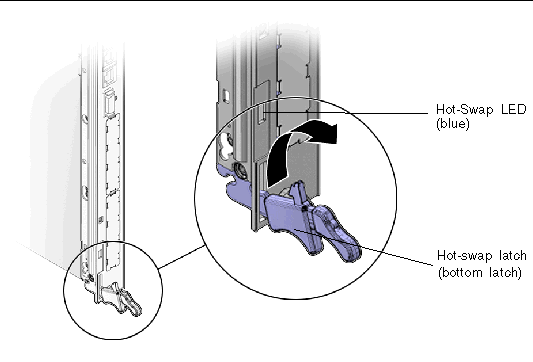
You use the Solaris platform information and control library (PICL) framework for obtaining the state and condition of the Netra CP3010 board.
The PICL framework provides information about the system configuration that it maintains in the PICL tree. Within this PICL tree is a subtree named frutree, which represents the hierarchy of system FRUs with respect to a root node in the tree called chassis. The frutree represents physical resources of the system. The PICL tree is updated whenever a change occurs in a device's status.
The prtpicl -v command shows the condition of all devices in the PICL tree. Sample output from the prtpicl command related to the Netra CP3010 board is shown in FIGURE 3-2.
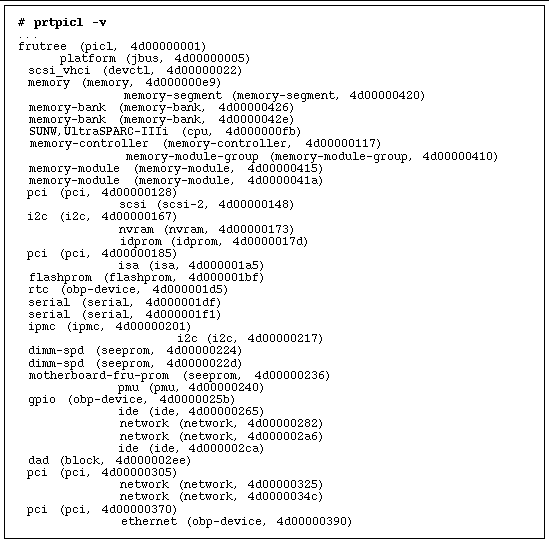
TABLE 3-1 shows the frutree entries and properties that describe the condition of the Netra CP3010 board.
For more information on the PICL framework, refer to the picld(1M) man page.
SunVTS software is a comprehensive suite that tests and validates the Netra CP3010 board by verifying the configuration and function of most hardware controllers and devices on the board. SunVTS software is used to validate a system during development, production, inspection, troubleshooting, periodic maintenance, and system or subsystem stressing. SunVTS software can be tailored to run on machines ranging from desktops to servers with modifiable test instances and processor affinity features.
software is a comprehensive suite that tests and validates the Netra CP3010 board by verifying the configuration and function of most hardware controllers and devices on the board. SunVTS software is used to validate a system during development, production, inspection, troubleshooting, periodic maintenance, and system or subsystem stressing. SunVTS software can be tailored to run on machines ranging from desktops to servers with modifiable test instances and processor affinity features.
You can perform high-level system testing by using the appropriate version of SunVTS software. For detailed information on SunVTS support and downloads, refer to the following web site:
http://www.sun.com/oem/products/vts/
Ensure that the SunVTS software version is compatible with the Solaris OS version being used. Information on the version of the SunVTS software installed can be found in the file:
To obtain SunVTS documentation, contact your local customer service representative or field application engineer.
|
Note - For security reasons, only a superuser is permitted to run SunVTS software. Installation and starting instructions are included with the software when it is downloaded. |
Copyright © 2006, Sun Microsystems, Inc. All Rights Reserved.