Chapter 39 Print Management (Overview)
This chapter provides information about managing printers, print clients, and the LP print service. This is a list of the overview information in this chapter.
For step-by-step instructions on print management tasks, see:
What's New In Printing
The Solaris 2.6 print software offers a better centralized print administration than the LP print software in previous Solaris releases. With the Solaris 2.6 release, you can easily set up and manage print clients using the NIS or NIS+ name services.
Solaris 2.6 print software features include:
-
Redesign of Print Packages
-
Print Protocol Adapter
-
SunSoft Print Client
-
Network Printer Support
The Solaris 2.6 print software limitations include:
-
No support for print servers defined as s5 (the System V print protocol) in previous Solaris 2.x releases.
-
No print filtering on print clients.
Redesign of Print Packages
The Solaris 2.6 print packages have been redesigned to provide greater flexibility and modularity of print software installation and to allow installation of a smaller print client footprint.
Redesign features include:
-
It is possible with a custom installation to install only the client software on the print client, allowing for a smaller client footprint. All packages, client and server, are installed on print servers.
The default state is to install everything, but you can choose to install client or server software only. Print servers require that the client software is installed.
-
PostScript filter software is contained in the SUNWpsf print package.
Table 39-1 describes the new set of print packages.
Table 39-1 Solaris 2.6 Print Packages|
Package Instance |
Package Name |
Base Directory |
|---|---|---|
|
SUNWpcr |
SunSoft Print - Client |
root (/) |
|
SUNWpcu |
SunSoft Print - Client |
usr |
|
SUNWpsr |
SunSoft Print - LP Server |
root (/) |
|
SUNWpsu |
SunSoft Print - LP Server |
usr |
|
SUNWpsf |
Postscript Filters |
usr |
|
SUNWscplp |
SunSoft Print - Source Compatibility |
usr |
The removed print packages are:
-
SUNWlpr - LP print service, (root)
-
SUNWlpu - LP print service - Client, (usr)
-
SUNWlps - LP print service - Server, (usr)
Print commands contained in SUNWscpu have been moved and placed into SUNWscplp (SunSoft Print - Source Compatibility).
Print Protocol Adaptor
The Solaris 2.6 print protocol adaptor replaces the Service Access Facility (SAF), the network listener, and lpNet on the inbound side of the LP spooler with a more modular, modern design.
This replacement provides the following features:
-
Complete BSD print protocol implementation plus extended Solaris functionality.
-
Allows multiple spooling systems to coexist on the same host and have access to the BSD print protocol.
-
Extensible by third-party application developers to support other printing protocols such as Apple, Novell, etc.).
The new print protocol adaptor is compatible with print clients set up in previous Solaris 2.x releases if the "BSD" protocol was used to configure these clients. If not, you'll have to modify the previous Solaris 2.x print client configuration to use the "BSD" protocol using AdmintoolTM, Solstice Printer Manager, or the lpsystem command.
SunSoft Print Client
The SunSoft Print Client software was previously released as an unbundled product. It was available on the Solaris Migration CD and as part of the AdminSuite 2.x suite of administration products. It is now bundled with the Solaris 2.6 release.
The SunSoft Print Client software uses a NIS map, NIS+ table, or a single file to provide centralized client administration in the Solaris 2.6 release. Features of the Print Client software include:
-
The /etc/lp directory structure on client systems is replaced with a configuration database that can be stored in a:
-
User file ($HOME/.printers)
-
System file (/etc/prints.conf)
-
NIS map (printers.conf.byname)
-
NIS+ FNS context
-
-
The client software utilizes a more streamlined implementation providing reduced client overhead and generally quicker and more accurate responses to print status requests.
-
The lpset(1M) command is used to create the printers.conf file. See Chapter 41, Setting Up Printers (Tasks) for information on using the lpset command.
-
Substantially smaller (183K total) than the previous Solaris release.
-
Interoperable with BSD protocol as described in RFC-1179. This includes SunOS 4.x, Solaris 2.X, HPUX, etc. The print client software packages are SUNWpcr and SUNWpcu.
Enhanced Network Printer Support
The Solaris 2.6 print software provides better support for network printers in previous Solaris releases. Features include:
-
A new interface script, /usr/lib/lp/model/netstandard, is specifically designed to support network printers. This script collects the spooler and print database information needed to perform network printing and passes it to the print output module.
-
A new print output module, netpr, is called from the netstandard interface script to print the print job by opening a network connection to the printer, creating the correct protocol instructions, and sending the data to the printer. The netpr program currently supports two protocols, BSD print protocol and a TCP pass-through.
-
New arguments to the lpadmin -o command are used to specify destination name, protocol, and timeout values for the network printer.
-
Solstice AdminSuite 2.3 Printer Manager can be used to set up and manage network printers.
See Chapter 41, Setting Up Printers (Tasks)or the Solstice AdminSuite 2.3 Administration Guide for more information about setting up a network printer.
Printing in the Solaris 2.6 Environment
The Solaris 2.6 printing software provides an environment for setting up and managing client access to printers on a network.
The Solaris 2.6 printing software contains these components:
-
SunSoft Print Client software, previously only available with the SolsticeTM AdminSuiteTM set of administration tools, provides the ability to make printers available to print clients via a name service.
-
Admintool, a graphical user interface used to manage printing on a local system.
-
The LP print service commands, a command line interface used to set up and manage printers that also provides functionality above and beyond the other print management tools.
-
The Solstice AdminSuite Print Manager, a graphical user interface used to manage printers in a name service environment, is available with the Solaris 2.6 server product.
Table 39-2 summarizes the features of the Solaris 2.6 printing components.
Table 39-2 Solaris 2.6 Printing Component Features|
Component |
Graphical User Interface? |
Set Up Print Clients? |
Manage Print Clients and Servers? |
Using NIS or NIS+? |
|---|---|---|---|---|
|
SunSoft Print Client |
No |
Yes |
No |
Yes |
|
Admintool |
Yes |
Yes |
Yes |
No |
|
LP commands |
No |
Yes |
Yes |
No |
|
Solstice AdminSuite |
Yes |
Yes |
Yes |
Yes |
Note -
If you do not use Solstice Printer Manager to set up and manage printing, you will have to use some combination of the other components to completely manage printing in the Solaris 2.6 environment.
Choosing a Method to Manage Printers
The Solaris 2.6 print client software and the Printer Manager application in SolsticeTM AdminSuiteTM offer a graphical solution for setting up and managing printers on a network. The advantage of the Solaris 2.6 print client software is that it supports a name service (NIS or NIS+), which enables you to centralize print administration for a network. lpadmin can also be used on the command line to configure printers on individual systems.
Admintool(TM) provides an alternative method to install printers in the Solaris environment. Admintool is a graphical user interface that simplifies tasks for setting up and managing printers. See Chapter 41, Setting Up Printers (Tasks) for step-by-step instructions on using Admintool.
You must run Admintool on the system to which you have attached the printer, because Admintool does not enable you to make changes to a remote system. When setting up a printer, Admintool makes the appropriate changes in the system's /etc/printers.conf and /etc/lp directory as required. You can use Admintool to set up a system as a print server or print client only if it is running the SunOS 5.x operating system. Setting up SunOS 4.x print servers and clients is fully described in the SunOS 4.x documentation.
Most of your needs for setting up printing services should be met by Admintool. However, if you have special needs, such as writing scripts, you may want to use the LP print service commands (which underlie Admintool) directly. The setup process with commands is described in "How to Add Access on the Print Client using LP Commands".
Use Table 39-3 to find printer setup information.
Table 39-3 Where To Find Printer Setup Information|
For Information On ... |
See ... |
|---|---|
|
Setting up print clients and print servers using Admintool | |
|
Setting up printer information available to print clients using a name service | |
|
Setting up network printers using the LP commands | |
|
Setting and managing printing (including network printers) using Solstice Printer Manager |
Solstice AdminSuite 2.3 Administration Guide |
|
Administering printers using the LP commands |
The LP Print Service
The LP print service is a set of software utilities that allows users to print files while they continue to work. Originally, the print service was called the LP spooler. (LP stood for line printer, but its meaning now includes many other types of printers, such as laser printers. Spool is an acronym for system peripheral operation off-line.)
The print service consists of the LP print service software and spooler, which includes the Sunsoft Print Client software; any print filters you may provide; and the hardware (the printer, system, and network connections).
See Chapter 45, LP Print Service Reference Information for background information about the LP print service.
Other LP print service topics covered in this part and their chapter references are described below.
Managing Network Printers
A network printer is a hardware device that provides printing services to print clients without being directly cabled to a print server. It has its own system name and IP address, and is connected directly to the network.
Network printers often have software support provided by the printer vendor. If your printer has printer vendor supplied software it is strongly advised that the printer vendor software be utilized. If the network printer vendor does not provide software support, the Sun supplied software is available. This software provides generic support for network printers and is not capable of providing full access to all possible printer capabilities.
See Chapter 41, Setting Up Printers (Tasks) for step-by-step instructions on setting up a network printer.
Administering Printers
After you set up print servers and print clients, there are a number of administration tasks you may need to perform frequently:
-
Deleting a printer and remote printer access
-
Checking the status of printers
-
Restarting the print scheduler
See Chapter 42, Administering Printers (Tasks), for step-by-step instructions on how to perform the printer administration tasks.
Setting Definitions for Printers
Establishing definitions for the printers on your network is an ongoing task that lets you provide a more effective print environment for users. For example, you can assign printer descriptions for all your site's printers to help users find where a printer is located, or you can define a class of printers to provide the fastest turnaround for print requests.
See Chapter 40, Planning Printers on Your Network (Overview) for information on setting up printer definitions.
Administering Character Sets, Filters, Forms, and Fonts
Depending on your site's requirements and the types of printers you have on the network, you may have to set up and administer printer-specific features of the LP print service. For example, you can assign different print wheels, filters, and forms to different printers. See Chapter 43, Managing Character Sets, Filters, Forms, and Fonts (Tasks) for background information and step-by-step instructions on how to set up and administer character sets, print filters, forms, and fonts.
Customizing the LP Print Service
Although the LP print service is designed to be flexible enough to handle most printers and printing needs, it does not handle every possible situation. You may have a printing request that is not accommodated by the standard features of the LP print service. Or you may have a printer that does not quite fit into the way the LP print service handles printers.
You can customize the LP print service in the following ways:
-
Adjust the printer port characteristics
-
Adjust the terminfo database
-
Customize the printer interface program
-
Create a print filter
-
Define a form
See Chapter 44, Customizing the LP Print Service (Tasks), for detailed descriptions and step-by-step instructions to customize the LP print service.
Using the SunSoft Print Client Software
This section provides an overview of how the SunSoft Print Client software works.
The SunSoft Print Client Process
Figure 39-1 illustrates the path of a print request from the time the user initiates the request until it is printed.
Figure 39-1 Overview of the SunSoft Print Client Process
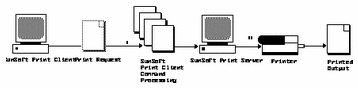
-
A user submits a print request from a SunSoft print client by using a SunSoft print client command.
-
The print client command checks a hierarchy of print configuration resources to determine where to send the print request.
-
The print client command sends the print request directly to the appropriate print server. A print server can be any server that accepts BSD printing protocol, including SVR4 (LP) print servers and BSD print servers (such as the SunOS 4.x BSD print server).
-
The print server sends the print request to the appropriate printer.
-
The print request is printed.
SunSoft Print Clients
This section of the overview focuses on the print client, a system that can send print requests to a print server, and print commands, which enable the print client to initiate print requests.
Figure 39-2 highlights the part of the print process in which the user submits a print request from a SunSoft print client.
Figure 39-2 The User Submits a Print Request from a SunSoft Print Client
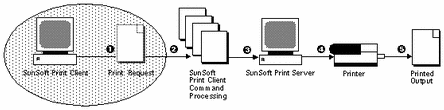
What Is a SunSoft Print Client?
A system becomes a SunSoft print client when you install the SunSoft print client software and enable access to remote printers on the system. The SunSoft print client commands have the same names and produce the same output as the print commands of the previous Solaris releases.
How the SunSoft Print Client Commands Improve the Print Process
With the Solaris 2.6 SunSoft print client commands, the client system becomes a more effective print client: the commands use a greater number of options to locate printer configuration information, and the client communicates directly with the print server. In the previous Solaris operating environment, the print client did not have these advantages.
The Solaris 2.6 SunSoft print client commands:
-
Use more options to locate printer information.
The SunSoft print client commands check the following resources to locate printers and printer configuration information:
-
The command-line interface
-
A printer alias file in the user's home directory
-
Local (print client) configuration files
-
A network (shared) configuration file, if you use a name service
-
-
Enable clients to submit requests directly to the print server.
The SunSoft print client sends its requests to the print server's queue; the client does not have a local queue. The client writes the print request to a temporary spooling area only if the print server is not available or if an error occurs. This streamlined path to the server decreases the print client's use of resources, reduces the chances for printing problems, and improves performance.
Printer Configuration Resources
This section describes the resources that the SunSoft print client commands use to locate printer names and printer configuration information.
The SunSoft print client commands can use a name service, which is a network (shared) resource for storing printer configuration information for all printers on the network. The name service (NIS or NIS+) simplifies printer configuration maintenance: When you add a printer in the name service, all SunSoft print clients on the network can access it.
Figure 39-3 highlights the part of the print process in which the SunSoft print client commands check a hierarchy of printer configuration resources to determine where to send the print request.
Figure 39-3 The SunSoft Print Client Checks Resources to Locate Printers
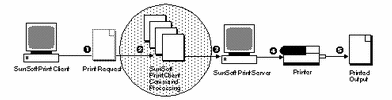
How the SunSoft Print Client Software Locates Printers
As shown in Figure 39-4, the SunSoft print client commands use more options to locate printers and printer configuration information.
Figure 39-4 How the SunSoft Print Client Software Locates Printers
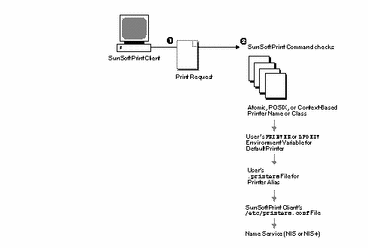
-
A user submits a print request from a SunSoft print client by using the lp or lpr command. The user can specify a destination printer name or class in any of three styles:
-
Atomic style, which is the print command and option followed by the printer name or class, as shown in this example.
% lp -d neptune filename
-
POSIX style, which is the print command and option followed by server:printer, as shown in the following example.
% lpr -P galaxy:neptune filename
-
Context-based style, as defined in the Federated Naming Service Guide in the Solaris 2.6 Software Developer AnswerBook, shown in this example.
% lpr -d thisdept/service/printer/printer-name filename
-
-
The print command locates a printer and printer configuration information as follows:
-
It checks to see if the user specified a destination printer name or printer class in one of the three valid styles.
-
If the user didn't specify a printer name or class in a valid style, the command checks the user's PRINTER or LPDEST environment variable for a default printer name.
-
If neither environment variable for the default printer is defined, the command checks the .printers file in the user's home directory for the _default printer alias.
-
If the command does not find a _default printer alias in the .printers file, it then checks the SunSoft print client's /etc/printers.conf file for configuration information.
-
If the printer is not found in the /etc/printers.conf file, the command checks the name service (NIS or NIS+), if any.
-
These are the advantages of the SunSoft Print Client method to locate printers:
-
You can use a name service (NIS or NIS+) to store printer information in one central location. This is the single most important feature of the SunSoft Print Client software. If you want to add a printer and make it available to all SunSoft print clients on the network, all you have to do is enter the printer information in the name service. The same principle applies to modifying and deleting printers. The printer information in the name service is available to all SunSoft print clients.
-
Users can manipulate their .printers file to customize printer information. Even though SunSoft print clients know about the printers that are listed in the name service, you can customize the clients' printer configuration files to use printer aliases and to find only certain printers when canceling print requests or getting status information.
-
If you don't use a name service, you can still decrease the amount of time it takes to set up and administer printing by creating a master of the /etc/printers.conf file with all printers on the network and copying that file to SunSoft print clients. For further information about using the /etc/printers.conf file, see Chapter 41, Setting Up Printers (Tasks)
-
The SunSoft print client software uses POSIX-style names, which means print clients can access printers that aren't defined on the print client or in the name service.
Who Should Use a Name Service
A name service provides the most efficient way to add, modify, and delete printer configuration information for a network. Almost every site can benefit significantly from using a name service. One exception might be a very small network with only a few printers and print clients.
SunSoft Print Servers
This section of the overview focuses on the print server, a system that has a local printer connected to it and makes the printer available to other systems on the network. Figure 39-5 highlights the part of the SunSoft print process in which the print server sends the print request to the printer.
Figure 39-5 The SunSoft Print Server Sends a Print Request to the Printer
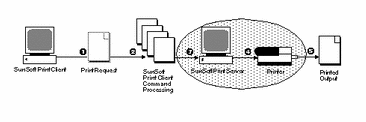
The BSD Printing Protocol
The Solaris 2.6 SunSoft print client commands use the BSD printing protocol. One of the big advantages of this protocol is that it can communicate with a variety of print servers:
-
SunOS 4.x BSD (LPD) print servers
-
SunOS 5.x SVR4 (LP) print servers
-
Any other print server or printer that accepts the BSD printing protocol
The BSD printing protocol is an industry standard. It is widely used and it provides compatibility between different types of systems from various manufacturers. Sun has chosen to support the BSD printing protocol to provide interoperability in the future.
Where to Go From Here
Go to Chapter 41, Setting Up Printers (Tasks) for step-by-step instructions on:
-
Updating SunSoft print clients to access existing printers at your site
-
Setting up new printers with SunSoft Print Client software
If you need printer planning information, see Chapter 40, Planning Printers on Your Network (Overview).
- © 2010, Oracle Corporation and/or its affiliates
