Using the SunSoft Print Client Software
This section provides an overview of how the SunSoft Print Client software works.
The SunSoft Print Client Process
Figure 39-1 illustrates the path of a print request from the time the user initiates the request until it is printed.
Figure 39-1 Overview of the SunSoft Print Client Process
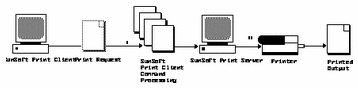
-
A user submits a print request from a SunSoft print client by using a SunSoft print client command.
-
The print client command checks a hierarchy of print configuration resources to determine where to send the print request.
-
The print client command sends the print request directly to the appropriate print server. A print server can be any server that accepts BSD printing protocol, including SVR4 (LP) print servers and BSD print servers (such as the SunOS 4.x BSD print server).
-
The print server sends the print request to the appropriate printer.
-
The print request is printed.
SunSoft Print Clients
This section of the overview focuses on the print client, a system that can send print requests to a print server, and print commands, which enable the print client to initiate print requests.
Figure 39-2 highlights the part of the print process in which the user submits a print request from a SunSoft print client.
Figure 39-2 The User Submits a Print Request from a SunSoft Print Client
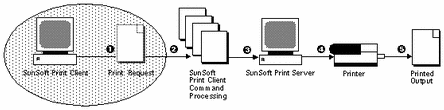
What Is a SunSoft Print Client?
A system becomes a SunSoft print client when you install the SunSoft print client software and enable access to remote printers on the system. The SunSoft print client commands have the same names and produce the same output as the print commands of the previous Solaris releases.
How the SunSoft Print Client Commands Improve the Print Process
With the Solaris 2.6 SunSoft print client commands, the client system becomes a more effective print client: the commands use a greater number of options to locate printer configuration information, and the client communicates directly with the print server. In the previous Solaris operating environment, the print client did not have these advantages.
The Solaris 2.6 SunSoft print client commands:
-
Use more options to locate printer information.
The SunSoft print client commands check the following resources to locate printers and printer configuration information:
-
The command-line interface
-
A printer alias file in the user's home directory
-
Local (print client) configuration files
-
A network (shared) configuration file, if you use a name service
-
-
Enable clients to submit requests directly to the print server.
The SunSoft print client sends its requests to the print server's queue; the client does not have a local queue. The client writes the print request to a temporary spooling area only if the print server is not available or if an error occurs. This streamlined path to the server decreases the print client's use of resources, reduces the chances for printing problems, and improves performance.
Printer Configuration Resources
This section describes the resources that the SunSoft print client commands use to locate printer names and printer configuration information.
The SunSoft print client commands can use a name service, which is a network (shared) resource for storing printer configuration information for all printers on the network. The name service (NIS or NIS+) simplifies printer configuration maintenance: When you add a printer in the name service, all SunSoft print clients on the network can access it.
Figure 39-3 highlights the part of the print process in which the SunSoft print client commands check a hierarchy of printer configuration resources to determine where to send the print request.
Figure 39-3 The SunSoft Print Client Checks Resources to Locate Printers
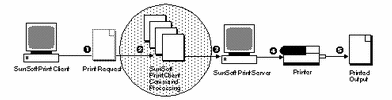
How the SunSoft Print Client Software Locates Printers
As shown in Figure 39-4, the SunSoft print client commands use more options to locate printers and printer configuration information.
Figure 39-4 How the SunSoft Print Client Software Locates Printers
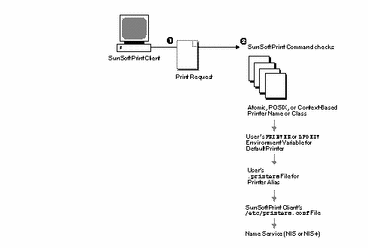
-
A user submits a print request from a SunSoft print client by using the lp or lpr command. The user can specify a destination printer name or class in any of three styles:
-
Atomic style, which is the print command and option followed by the printer name or class, as shown in this example.
% lp -d neptune filename
-
POSIX style, which is the print command and option followed by server:printer, as shown in the following example.
% lpr -P galaxy:neptune filename
-
Context-based style, as defined in the Federated Naming Service Guide in the Solaris 2.6 Software Developer AnswerBook, shown in this example.
% lpr -d thisdept/service/printer/printer-name filename
-
-
The print command locates a printer and printer configuration information as follows:
-
It checks to see if the user specified a destination printer name or printer class in one of the three valid styles.
-
If the user didn't specify a printer name or class in a valid style, the command checks the user's PRINTER or LPDEST environment variable for a default printer name.
-
If neither environment variable for the default printer is defined, the command checks the .printers file in the user's home directory for the _default printer alias.
-
If the command does not find a _default printer alias in the .printers file, it then checks the SunSoft print client's /etc/printers.conf file for configuration information.
-
If the printer is not found in the /etc/printers.conf file, the command checks the name service (NIS or NIS+), if any.
-
These are the advantages of the SunSoft Print Client method to locate printers:
-
You can use a name service (NIS or NIS+) to store printer information in one central location. This is the single most important feature of the SunSoft Print Client software. If you want to add a printer and make it available to all SunSoft print clients on the network, all you have to do is enter the printer information in the name service. The same principle applies to modifying and deleting printers. The printer information in the name service is available to all SunSoft print clients.
-
Users can manipulate their .printers file to customize printer information. Even though SunSoft print clients know about the printers that are listed in the name service, you can customize the clients' printer configuration files to use printer aliases and to find only certain printers when canceling print requests or getting status information.
-
If you don't use a name service, you can still decrease the amount of time it takes to set up and administer printing by creating a master of the /etc/printers.conf file with all printers on the network and copying that file to SunSoft print clients. For further information about using the /etc/printers.conf file, see Chapter 41, Setting Up Printers (Tasks)
-
The SunSoft print client software uses POSIX-style names, which means print clients can access printers that aren't defined on the print client or in the name service.
Who Should Use a Name Service
A name service provides the most efficient way to add, modify, and delete printer configuration information for a network. Almost every site can benefit significantly from using a name service. One exception might be a very small network with only a few printers and print clients.
SunSoft Print Servers
This section of the overview focuses on the print server, a system that has a local printer connected to it and makes the printer available to other systems on the network. Figure 39-5 highlights the part of the SunSoft print process in which the print server sends the print request to the printer.
Figure 39-5 The SunSoft Print Server Sends a Print Request to the Printer
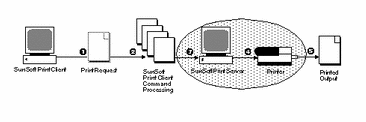
The BSD Printing Protocol
The Solaris 2.6 SunSoft print client commands use the BSD printing protocol. One of the big advantages of this protocol is that it can communicate with a variety of print servers:
-
SunOS 4.x BSD (LPD) print servers
-
SunOS 5.x SVR4 (LP) print servers
-
Any other print server or printer that accepts the BSD printing protocol
The BSD printing protocol is an industry standard. It is widely used and it provides compatibility between different types of systems from various manufacturers. Sun has chosen to support the BSD printing protocol to provide interoperability in the future.
Where to Go From Here
Go to Chapter 41, Setting Up Printers (Tasks) for step-by-step instructions on:
-
Updating SunSoft print clients to access existing printers at your site
-
Setting up new printers with SunSoft Print Client software
If you need printer planning information, see Chapter 40, Planning Printers on Your Network (Overview).
- © 2010, Oracle Corporation and/or its affiliates
