Setting Up Printing Task Map
Table 41-2 Task Map: Setting Up Printing|
Task |
Description |
For Instructions, Go To |
|||||
|---|---|---|---|---|---|---|---|
|
Add a Local Printer |
Using Admintool. After physically attaching the printer to a system, use Admintool to make the printer available for printing. | ||||||
|
|
|
|
Using LP Commands. After physically attaching the printer to a system, use the LP commands to make the printer available for printing. |
| |||
|
Add Access to a Printer |
Using Admintool. Add printer access on the print client using Admintool. |
"How to Add Printer Access on the Print Client Using Admintool" | |||||
|
|
|
|
Using LP Commands. Add printer access on the print client using the lp commands. |
| |||
|
|
|
|
Using a Name Service. Add printer access on the print client by setting up a /etc/printers.conf file in NIS or NIS+. |
| |||
|
| |||||||
|
|
Add Access to Existing Printers |
|
Copy a Master /etc/printers.conf File to Clients. If you don't use a name service, copy the printer configuration information in the converted system's /etc/printers.conf file to other SunSoft print clients. |
| |||
|
|
|
Use the /etc/printers.conf File to Load NIS. If you use NIS, copy the printer configuration information in the converted system's /etc/printers.conf file to the NIS master file. | |||||
|
|
|
Use the /etc/printers.conf File to Load NIS+. If you use NIS+, copy the printer configuration information in the converted system's /etc/printers.conf file to the NIS master file. | |||||
|
Set Up a .printers File |
Optional. Using a $HOME/.printers file enables users to establish their own custom printer aliases. | ||||||
|
| |||||||
|
Add a Network Printer |
Using Printer Vendor Supplied Tools. After physically connecting the printer to the network, use vendor-supplied software to configure the network printer. |
"How to Add a Network Printer Using Printer Vendor Supplied Tools" | |||||
|
|
Using LP Commands After physically connecting the printer to the network, use SunSoft supplied software to configure the network printer. | ||||||
|
| |||||||
|
Turn Off Banner Pages |
Optional. You can turn off banner pages so they are never printed. | ||||||
|
Set Up Fault Alerts |
Optional. You can set up more specific fault alerts for the printer than Admintool provides. | ||||||
|
Set Up Fault Recovery |
Optional. Admintool does not enable you to set up how a printer should recover after it faults. | ||||||
|
Limit Access to the Printer |
Optional. Admintool enables you to set up an allow list, but if you want to limit a few users' access to the printer, you may want to set up a deny list. | ||||||
How to Start Admintool
-
Verify that the following prerequisites are met. To use the Admintool software, you must have:
-
Log in on the system where you want to set up the printer.
-
Start Admintool with the following command:
$ admintool &
-
Select Printers from the Browse menu.
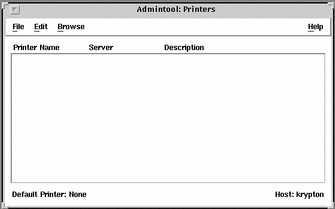
- © 2010, Oracle Corporation and/or its affiliates
