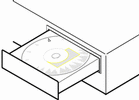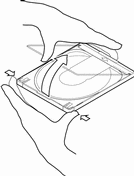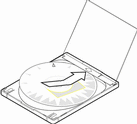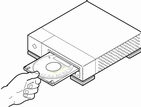Chapter 1 Planning Your Installation
This module describes how to plan and install the Solaris operating environment.
How to Plan Your Installation
-
Make sure these instructions are for you.
If You Are Installing Solaris From ...
Then Go To ...
A CD-ROM drive attached to your system
Step 2.
A remote CD-ROM drive on the network
Solaris Advanced Installation Guide in the Solaris server product box.
-
Does your system already have a previous version of the Solaris operating environment installed?
If yes, go to Uprading Solaris in this book.
If no, go to step 3.
-
Make sure your hardware is supported.
See the module Supported Hardware in this book.
-
If your system is attached to a network, gather system information.
Use the following table to gather system information that you may be asked to supply during installation. Collecting this information now will save you time during installation.
If the system you're installing already has a previous version of the Solaris operating environment, you can find system information by using the commands shown.
If the system you're installing does not have the Solaris operating environment installed, the only way to get this information is to ask your system administrator or whoever has set up your network.
Network Information You May Need to Supply
Example
Command for Finding Information
System's name (host name)
crater
/usr/bin/uname -u
Primary network interface
le0
ifconfig -a
IP address
129.221.2.1
ypmatch system_name host or
nismatch system_name hosts.org_dir
Domain name
chandy.West.Arp.COM
usr/bin/domainname
System part of a subnet?
Yes
Check for existing subnet in /etc/netmasks
Netmask
255.255.255.0
more /etc/netmasks
-
Plan disk space.
Before installing the Solaris operating environment, use the following tables to determine your disk space needs beyond the required Solaris software group.
Space for Software
For More Information ...
Select a Solaris software group:
-
Entire Distribution Plus OEM: 616 Mbytes
-
Entire Distribution: 608 Mbytes
-
Developer System Support: 537 Mbytes
-
End User System Support: 281 Mbytes
See Table 1-1 for software descriptions.
Add co-packaged Solaris software
Add vendor and third-party software
See the module Chapter 7, Adding and Removing Packages in this book.
See appropriate documentation.
Add space for /home directory applications (for example, mail, personal files, application files)
n/a
Table 1-1 Software Group Contents and Total Sizes -
How to Install the Solaris Operating Environment
-
Decide which method to use for installing the software in your product box.
-
Insert the Solaris CD into the system's CD-ROM drive.
-
Boot the system from the Solaris CD.
If Your System Is...
And You Want to Use...
Then...
New, out-of-the-box
Solaris Web Start or the Solaris Interactive Installation program
Turn on the system and follow the instructions on the screen.
Existing
Solaris Web Start
Get your system to the ok prompt and enter:
boot cdrom - browser
Note -Spaces are required before and after the minus sign.
Solaris Interactive Installation program
Get your system to the ok prompt and enter:
boot cdrom
Note -For older SPARC systems, use the following boot command: boot sd(0,6,2).
Note -If you experience any problems from this point on, see the module Troubleshooting During Installation in this book.
-
Wait for booting to complete.
After you type the boot command, the system goes through a booting phase where hardware and system components are checked. This lasts for several minutes. The following screen provides an example of what you will see:
-
Follow the on-screen instructions to install the Solaris operating environment.
You are now in the hands of the Solaris installation program. This menu-driven, interactive program guides you step-by-step through installing the Solaris operating environment; it also has online help to answer your questions.
-
Now that you're done installing the Solaris operating environment, you can:
Task
Which Is Found in ...
Add vendor value-added software
Vendor Value-Added Software
Add other co-packaged software
Install Solaris online documentation
Install patches to the Solaris operating environment
Release Notes for Solaris 2.6 or Locale-Specific Release Notes
- © 2010, Oracle Corporation and/or its affiliates