Assigning Users to the Activity
In this step, you can create either static or dynamic assignments for the user activity. With static assignments, you specify the users to whom tasks will be assigned when the conditions you defined on the Condition page have been met. To do this, you must connect to a running LDAP server. With dynamic assignments, you specify a field in the incoming data that contains the name of the user to whom that task is assigned. You do not need to connect to the LDAP server to create this assignment. This step is required for all expressions. If a user activity includes an expression with no users assigned, the BP will fail validation.
 To assign users to an activity
To assign users to an activity
-
On the Worklist Manager window, click the Assignments tab.
The Assignments page appears, as shown in Figure 9.
Figure 9 Worklist Manager Window: Static Assignments
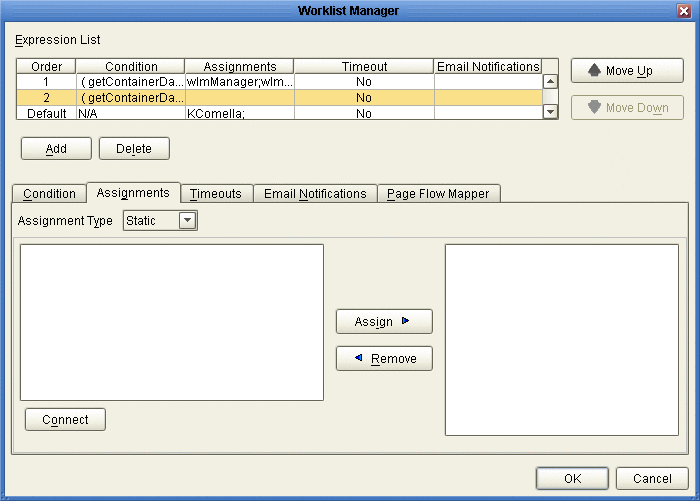
-
To create static assignments, do the following:
-
On the Assignments page, make sure the Assignment Type is Static, and then click Connect.
The LDAP connection properties dialog box appears.
Figure 10 LDAP connection properties Dialog Box
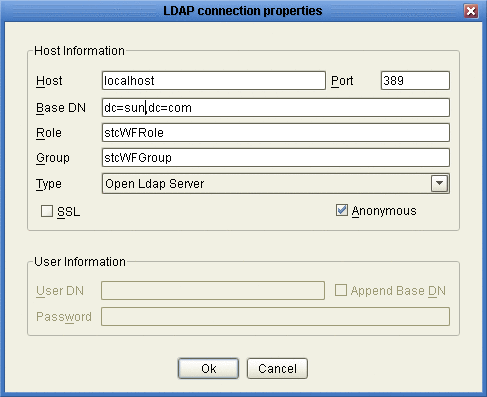
-
Enter the values in Figure 10, and then click OK.
The left panel of the Assignments page is populated with the roles, groups, and users defined in your LDAP directory.
-
From the list in the left panel , select the roles, groups, or users you want to include for this task assignment, and then click Assign.
-
To create dynamic assignments, do the following:
-
In the Assignment Type field, select Dynamic.
The Assignments page changes to display attributes, as shown in Figure 11.
Figure 11 Worklist Manager Window: Dynamic Assignments
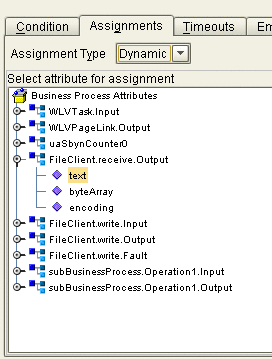
-
In the attributes list, expand the list and select the field that will contain the name of the user to whom a task will be assigned.
-
-
Continue to Defining Task Escalation, or click OK if you are done defining the expression.
Note –Modify the properties to suit your LDAP implementation.
Description
The name of the computer on which the LDAP server resides.
The port number on which the LDAP server listens for requests.
The root Distinguished Name of the users directory; for example, dc=sun,dc=com.
The name of the role to which Worklist Manager users are assigned, if any. This field is not required.
The name of the group to which Worklist Manager users are assigned, if any. This field is not required.
The type of LDAP server you are using.
An indicator of whether to encrypt data shared between the LDAP server and the Repository. Select this option if SSL is configured.
An indicator of whether to create an anonymous bind to the LDAP server or to use specific login credentials. If you deselect this check box, the fields below become enabled.
The distinguished name of the user to use to connect to the directory server.
An indicator of whether to append the value of Base DN to the User DN for authentication.
The password associated with the User DN above.
- © 2010, Oracle Corporation and/or its affiliates
