Binding the eWay Components
Once the Connectivity Map has been populated, components are associated and bindings are created in the Connectivity Map.
-
Drag and drop the BP1 Business Process, under prjSwift_BP_Sample, from the Project Explorer tree to the Service (BusinessProcess1). If the Business Process was successfully associated, the Service’s icon changes to a Business Process icon (see Binding the eWay Components).
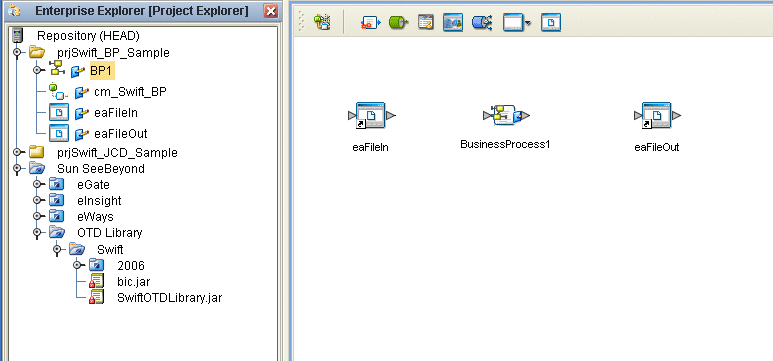
-
Double-click the BusinessProcess1 Service. The BusinessProcess1 binding dialog box appears using the BP1 Rule.
-
From the BusinessProcess1 binding dialog box, map FileSender (under Implemented Services) to the eaFileIn (File) External Application. To do this, click on FileSender in the BusinessProcess1 binding dialog box, and drag the cursor to the output node of the eaFileIn External Application in the Connectivity Map. A link named eaFileIn|eaFileIn_BusinessProcess1 is now visible.
-
From the BusinessProcess1 binding dialog box, map FileReceiver (under Invoked Services) to the input node of the eaFileOut External Application (see Binding the eWay Components).
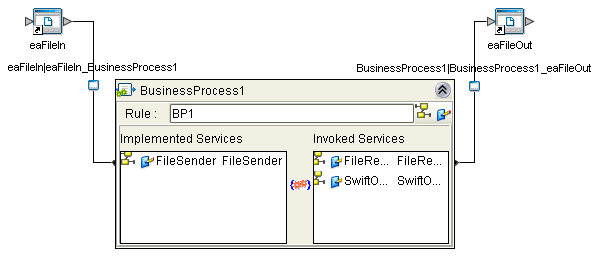
-
Minimize the BusinessProcess1 binding dialog box and save your current changes to the Repository.
- © 2010, Oracle Corporation and/or its affiliates
