Manage Sites Tab
Manage Sites tab enables you to add/modify/delete sharepoint sites. You need to authenticate the site that you add by providing its administrator user name and password. You can enable or disable the site for crawling.
 To Add a Sharepoint Site
To Add a Sharepoint Site
-
Log in to Web Space Server as the admin user.
-
From the Welcome menu, navigate to Control Panel -> Sharepoint Integration Admin under Portal category.
-
Click the Add button on the Manage Sites tab.
-
In the Sharepoint site window, type the URL of the Sharepoint site, and the user name and password of the Active Directory administrator.
This example illustrates adding a Sharepoint site named http://nicp123.wss.test.com. Administrator is the username of the Active Directory administrator.
Figure 3–3 Adding a Sharepoint Site
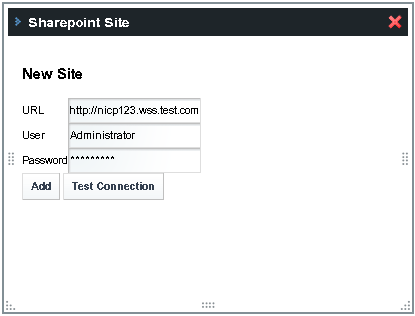
-
Click the Test Connection button.
-
When a site is added successfully, its URL and status are displayed in the Manage Sites tab.
The site is Enabled by default. You can switch the status from Enabled to Disabled and back again. The Actions button next to a site name enables you to edit or delete the site.
Figure 3–4 Sharepoint Site Added Successfully
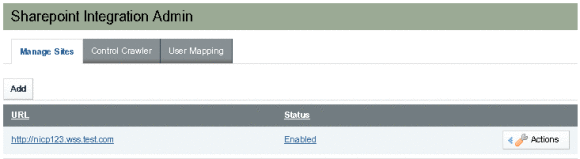
- © 2010, Oracle Corporation and/or its affiliates
