|
|
| Sun ONE Integration Server, Secure Trading Agent 1.0 User's Guide |
This chapter shows how to create, import, deploy, and otherwise manage ebXML agreements. It contains information applicable to Secure Trading Agent administrators only. For information on how to use the Agreement Editor to edit agreements, refer to Chapter 6, "Editing ebXML Agreements".
Secure Trading Agent regular users should skip this chapter.
Local Parties
An ebXML agreement contains information about the two parties to the agreement. When creating and editing agreements, one party is referred to as the local party and the other as the other party. You typically edit an agreement from the perspective of a local party—you modify and view information for the local party only (except for a few editing fields described later in this chapter). However, you do have the option to view and edit pages for the other party.
Because the agreement itself does not specify which party is the local party, each installation of Secure Trading Agent maintains a list of local party Ids. The local party Ids are unique identifiers within your system that correspond to party identifiers in an ebXML agreement.
Before you can create an agreement, you must first use the ebXML Communications Center to add your party Id to the list of local party Ids. If your party Id is not listed as a local party, you will not be able to create or edit an agreement.
For example, if you are creating a new ebXML agreement, and you want to use "SecureTrader" as your party identifier in the agreement, you must first add "SecureTrader" as a local party Id. Then, when you create the agreement, you can specify "SecureTrader" from the list of available local party Ids.
Creating New Agreements
The Secure Trading Agent Agreement Editor provides a default ebXML agreement template that it uses as a basis for creating new agreements. This agreement contains default values for most editable fields.
When you create a new agreement, you must specify the local party Id from a list available to the system. If the local party Id you want to use is not present in the list, you must add it to the list.
To create a new agreement
- Log in to the Sun Management Center as administrator, and open the ebXML Communications Center, as described in "Starting the Communications Center".
You must be a Secure Trading Agent administrator to create new agreements.
- From the Agreement tab, select New.
The Communications Center displays a text field for the name of the agreement and a droplist of local party identifiers.
Figure 5-1 Communications Center, Creating New Agreements
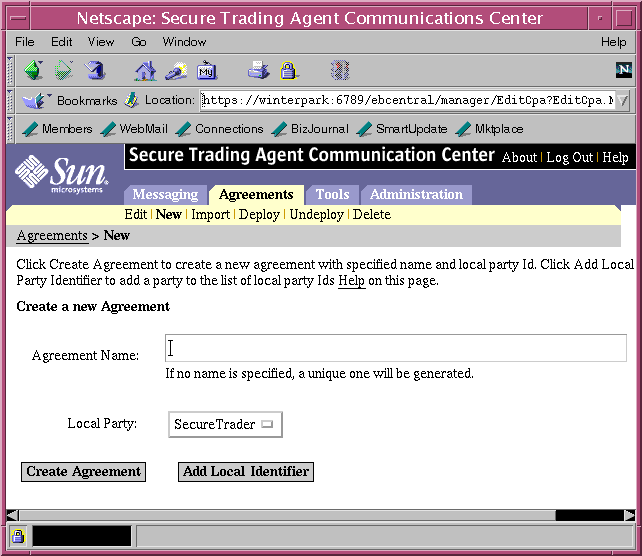
- Specify a name for the agreement and a local party Id.
The name for the agreement must be unique within the Secure Trading Agent system. If the local party Id you want to use is not available from the list, select Add Local Identifier to add it, and then return to this page.
- Select Create Agreement to create the new agreement.
The agreement is created based on the default Secure Trading Agent template and added to the system.
- From the Agreements tab, select Edit.
You can view the newly created agreement in the list of agreements.
Figure 5-2 Communications Center, Agreement List
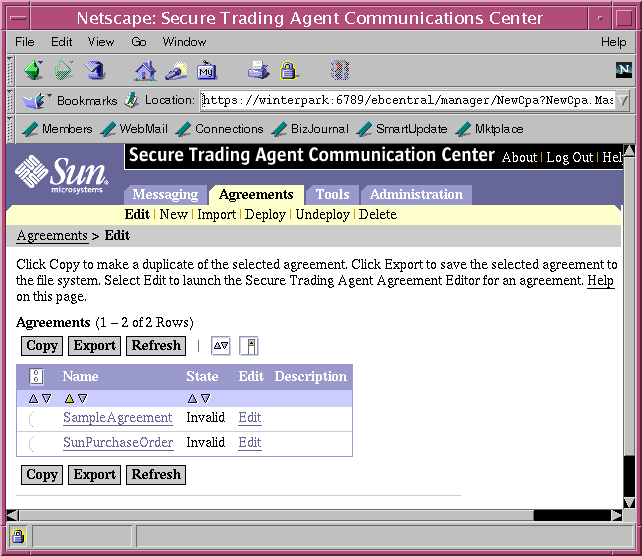
The state of the agreement is listed as "Invalid," meaning the agreement does not contain enough information to be deployed. After you edit the agreement to make it valid you can import and deploy the agreement. For information on editing the agreement, refer to Chapter 6, "Editing ebXML Agreements".
Note Agreement state and agreement status refer to two different aspects of an agreement.
Agreement state is a Secure Trading Agent indicator of whether the agreement is invalid, supported, or deployed.
Agreement status is an ebXML specification within the agreement that you can edit—it specifies whether the agreement is proposed, agreed, or signed. For more information on agreement status, refer to "Agreement Status".
Importing Agreements
You can import agreements from the file system to view and edit the agreements. You typically import agreements sent to you by your trading partner as part of agreement negotiation. For more information on negotiating agreements, refer to "Using Secure Trading Agent".
To import an agreement from the file system
- Log in to the Sun Management Center as administrator, and open the ebXML Communications Center, as described in "Starting the Communications Center".
You must be a Secure Trading Agent administrator to import agreements.
- From the Agreements tab, select Import.
The Communications Center displays a text field for the name of the agreement, fields to browse to the agreement file, a droplist of local party identifiers, and a selectable option to deploy the agreement upon import.
Figure 5-3 Communications Center, Importing Agreements
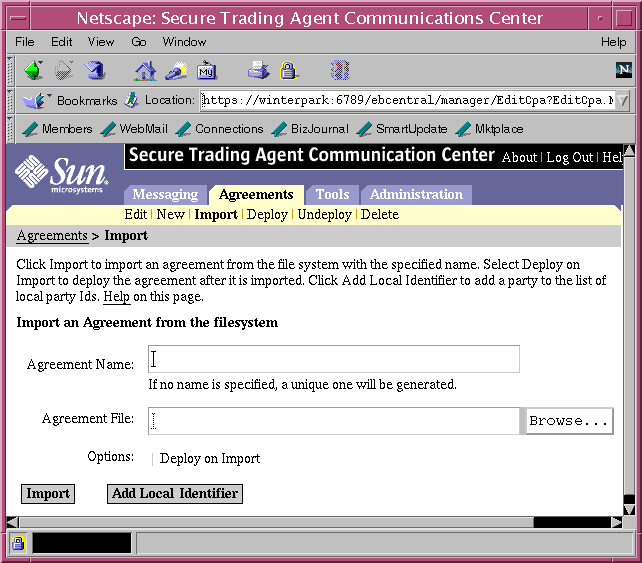
- Specify a name for the agreement you are importing.
The name becomes an alias for the agreement within your Secure Trading Agent installation.
- Specify the path to the agreement file you want to import.
Use the Browse button to specify the path. You can also type the path directly in the text field.
- If necessary, add a local party identifier to the system.
If the local party Id you want to use is not available from the system, select Add Local Identifier to add the identifier, and then return to this page.
- Select Import.
The agreement is imported into the system.
In some cases you may want to deploy the agreement upon import. You typically do this during the final phase of negotiation after you receive an agreement with status "Agreed" from your trading partner.
- From the Agreements tab, select Edit.
You can view the new agreement in the list of agreements. For information on viewing and editing the agreement, refer to Chapter 6, "Editing ebXML Agreements".
Copying Agreements
You typically copy an agreement to create a new agreement based on one that you have previously used. You then can modify the agreement with Agreement Editor before deploying the agreement.
When you copy an agreement, all editing fields from the original agreement are copied to the duplicate agreement except the following:
- CPA Name
The duplicate agreement has a unique CPA name within the system, based on the CPA Name of the original.
- CPA ID
The duplicate agreement has a unique CPA Id based on the CPA Id of the original.
- Agreement Status
If the original agreement has a status of "Agreed," the status of the duplicate agreement is automatically set to "Proposed."
To copy an agreement
- Log in to the Sun Management Center as administrator, and open the ebXML Communications Center, as described in "Starting the Communications Center".
You must be a Secure Trading Agent administrator to copy agreements.
- From the Agreements tab, select Edit.
The Communications Center displays a list of agreements in the system.
- Select the radio button for the agreement you want to copy and then select Copy.
Exporting Agreements
You can export an agreement to save it as a document on your local file system. You typically export an agreement to the file system to exchange the document with your trading partner during agreement negotiation. For more information on negotiating agreements with trading partners, refer to "Negotiating Agreements".
To export an agreement to the file system
- Log in to the Sun Management Center as administrator, and open the Communications Center, as described in "Starting the Communications Center".
You must be a Secure Trading Agent administrator to export agreements.
- From the Agreements tab, select Edit.
The Communications Center displays a list of agreements in the system.
- Select the radio button for the agreement you want to export and then select Export.
You are then prompted for a location on the file system to write the agreement file. The name of the agreement file is based on the name of the agreement. You may have to edit this name to provide a legal filename for your system.
Deploying Agreements
Before you can exchange messages with a trading partner, you must first deploy the agreement. Deploying an agreement means the agreement is enabled for business transactions—you can engage in conversations with your trading partner after both you and your partner deploy identical copies of the agreement. You must have Secure Trading Agent administrator privileges to deploy an agreement.
Deploying an agreement is the culmination of the negotiation process between two trading partners. For information on negotiating agreements with your trading partner, refer to "Using Secure Trading Agent".
Before you can deploy an agreement, the status of the agreement must be set to "Agreed," as described in the following section, "Agreement Status."
Agreement Status
An ebXML agreement can have a status of Proposed or Agreed. Proposed indicates the agreement is still under negotiation, and may be subject to change while the two parties work out the details. Agreements that you create and edit always have a Proposed status. Agreed status indicates that both parties agree to the terms in the agreement. At this point, no more changes can be made to the agreement.
You can use the Agreement Editor to change the agreement status, as described in the section "Agreement Information Page".
Proposed Status
Typically, you send a version of an agreement with Proposed status to your trading partner to negotiate the specifications in the agreement. Your partner may need to provide information in the agreement that is unavailable to you (for example, endpoint and certificate information).
To exchange agreements with your partner, export the agreement to the file system with Proposed status and send a copy of the agreement to your trading partner. Note that during the negotiation process, your partner in turn, may send you a newer version of an agreement document that you import, edit (if necessary), and eventually deploy.
For information on exporting agreements to the file system, refer to "Exporting Agreements". For information on importing agreements, refer to "Importing Agreements".
Agreed Status
Once both parties agree on the contents of an agreement, one party changes the status of the agreement to Agreed. This party then exports the agreement to the file system and sends the agreement to the other party. Both parties then deploy the agreement using the Communications Center. Once the agreements are deployed, the parties are both "open for business" and can begin exchanging messages as specified by the agreement.
Deployment Procedure
The following procedure shows the steps to deploy an agreement.
To deploy an agreement
- Log in to the Sun Management Center as administrator, and open the Communications Center, as described in "Starting the Communications Center".
You must be a Secure Trading Agent administrator to deploy agreements.
- In the Communications Center, select Deploy from the Agreements tab.
The Communications Center lists all valid agreements that have been imported, but are not deployed.
Figure 5-4 Communications Center, Deploying Agreements
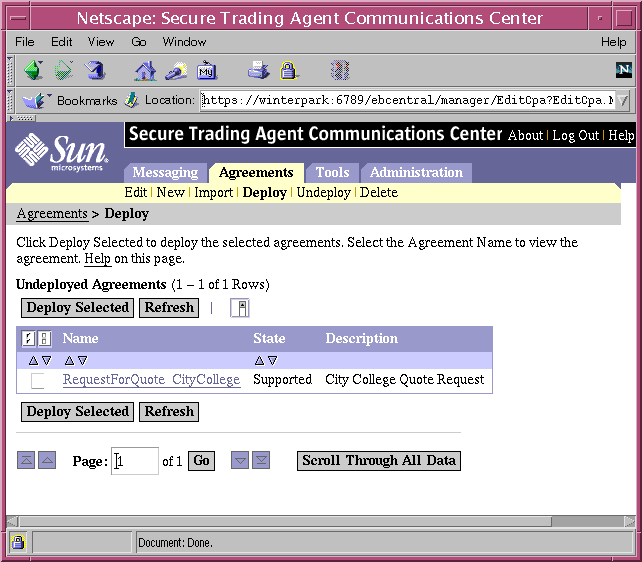
- Select one or more agreements from the list, and then select Deploy Selected.
The agreements are now deployed and are available for exchanging messages.
Taking Agreements Out of Service
Agreements can be taken out of service either because the end date specified for the agreement has expired, or simply because the two parties have decided to cancel the agreement. Undeploying an agreement takes the agreement out of service. After taking an agreement out of service, you have the option to delete an agreement from the system. You must have Secure Trading Agent administrator privileges to undeploy an agreement.
To undeploy an agreement
- Log in to the Sun Management Center as administrator, and open the Communications Center, as described in "Starting the Communications Center".
You must be a Secure Trading Agent administrator to undeploy agreements.
- From the Agreements tab, select Undeploy to view the list of deployed agreements.
Figure 5-5 Communications Center, Undeploying Agreements
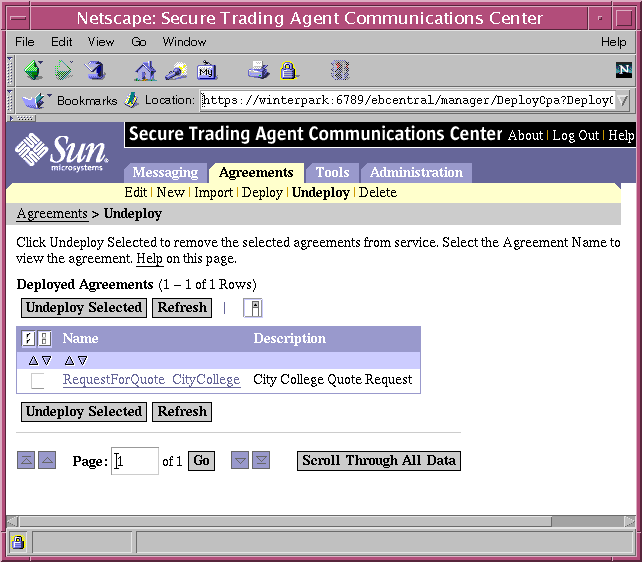
- Select one or more agreements from the list, and then select Undeploy Selected.
The agreements are now taken out of service and can no longer be used for exchanging messages.
Deleting Agreements
Any agreement in the system that is not deployed can be deleted from the system. You must have Secure Trading Agent administrator privileges to delete an agreement.
Before deleting an agreement, you may want to use the Agreement Editor to make a copy of the agreement. This allows you to create new agreements based on a previous agreement. For more information, refer to "Copying Agreements".
To delete an agreement
- Log in to the Sun Management Center as administrator, and open the Communications Center, as described in "Starting the Communications Center".
You must be a Secure Trading Agent administrator to delete agreements.
- From the Agreements tab, select Delete to view the list of agreements in the system that are not in service.
Figure 5-6 Communications Center, Deleting Agreements
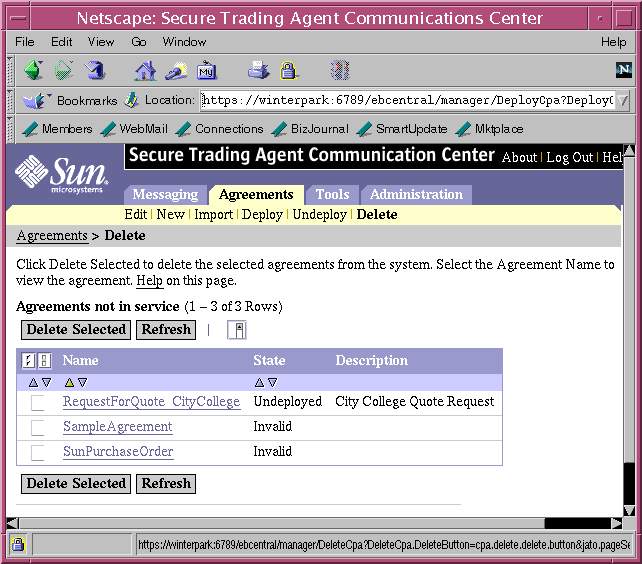
- Select one or more agreements from the list, and then select Delete Selected.
The agreements are now removed from the system.