|
|
| Sun ONE Integration Server, Secure Trading Agent 1.0 User's Guide |
Chapter 4 Secure Trading Agent Tools and Utilities
Secure Trading Agent provides tools and utilities to all users that can help you configure your system and monitor performance.
This chapter is applicable to all Secure Trading Agent users.
Monitoring the Message Handler
The Secure Trading Agent Communications Center provides a page that allows you to monitor the status of the Secure Trading Agent message handler. This page, available by selecting Monitor from the Tools tab, provides summary information on messaging events.
Figure 4-1 Communications Center, Monitoring the Message Handler
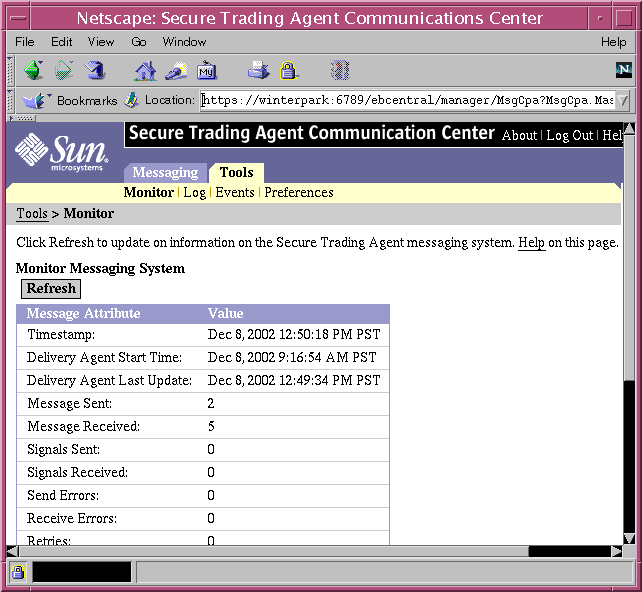
Application Event Log
The Communications Center provides the Application Event Log page, which lists all events by the Secure Trading Agent runtime during a session. This page is useful to check the status of actions you may have taken during a session.
This Application Event Log is available by selecting Log from the Tools page.
Figure 4-2 Communications Center, Application Event Log
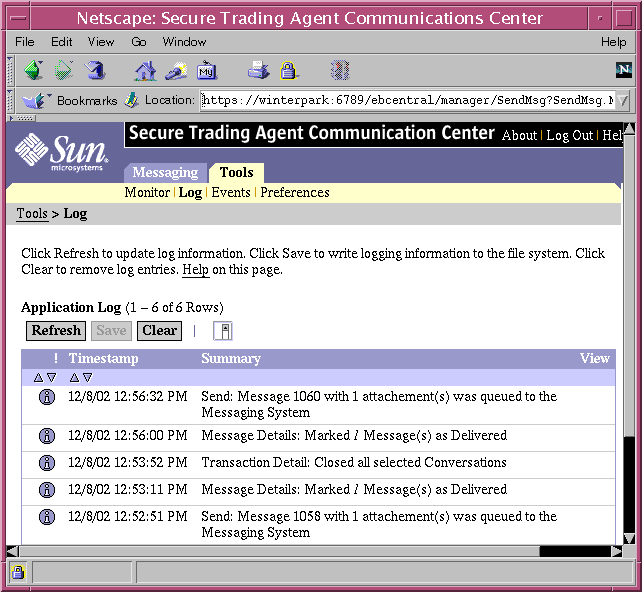
Messaging Events
The Communications Center provides the Messaging Events Log page that allows you to search for messaging events based on a Message Key or Message Id. This is useful when you are tracking specific information on a message that was sent or received.
When you send a message, Secure Trading Agent creates a Message Key and a longer Message Id. The Message Key and the Message Id are available when viewing details about a conversation. The following procedure shows how to find a Message Key (or Message Id) for an action in a conversation, and then how to list the events for that message.
To list the events for a message
- Select Conversations from the Messaging tab in the Communications Center.
The Communications Center lists all active conversations, as illustrated in the example in Figure 4-3.
Figure 4-3 Communications Center, Active Conversations
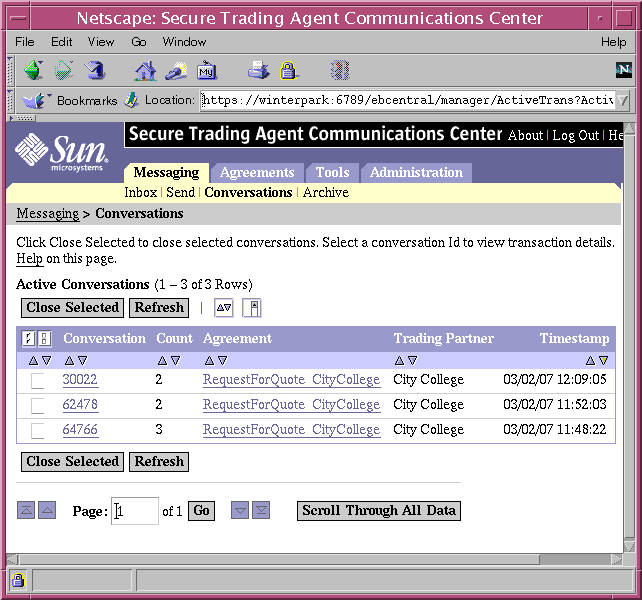
- Select the Conversation Id to display a list of the transactions for that conversation.
Figure 4-4 Communications Center, Transactions
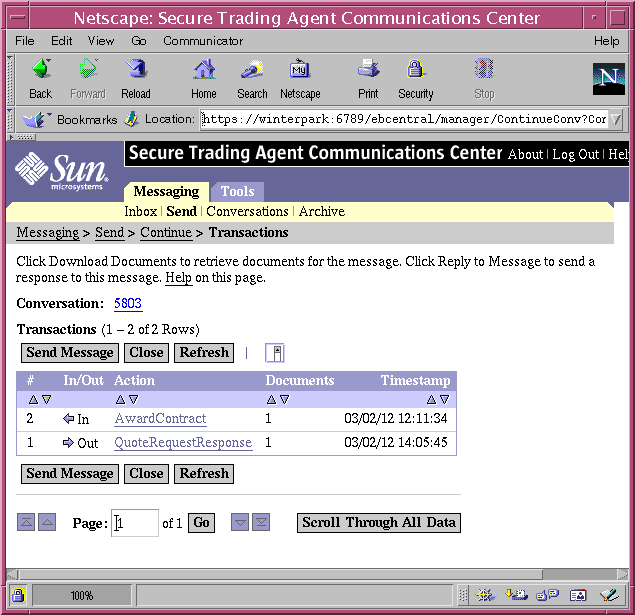
- Select an action from the list of transactions for the conversation.
The Communications Center displays details about the action, including the Message Key and the Message Id, as indicated in the example in Figure 4-5.
Figure 4-5 Communications Center, Message Details
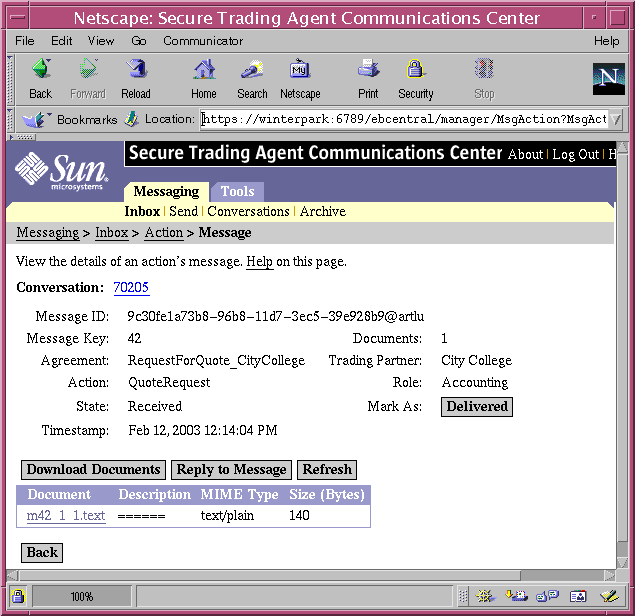
Make note of the Message Key or Message Id.
- Now, select Events from the Tools tab to view Message Event Data.
- Make sure Key (or Id) is selected from the droplist, specify the Message Key (or Message Id) you retrieved from Step 4 above, and select Retrieve.
Figure 4-6 Communications Center, Monitoring the Message Handler
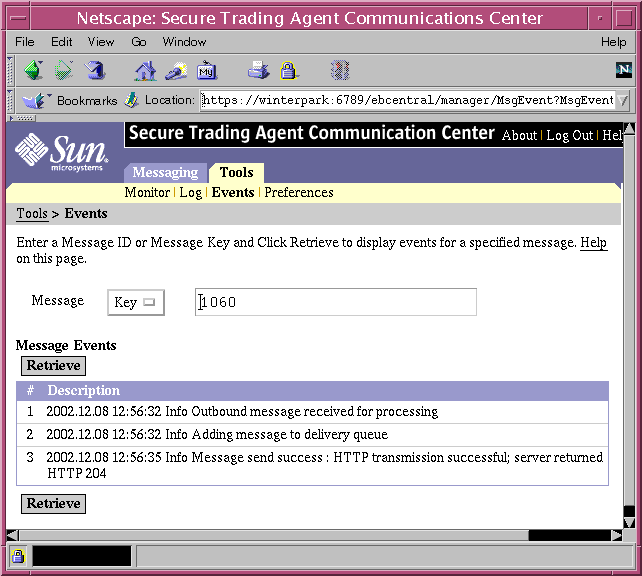
The Communications Center displays all events pertaining to that Message Key or Message Id.
User Preferences
The Communications Center provides a page for you to set user preferences. To access the user preferences page, select Preferences from the Tools tab.
Figure 4-7 Communications Center, User Preferences
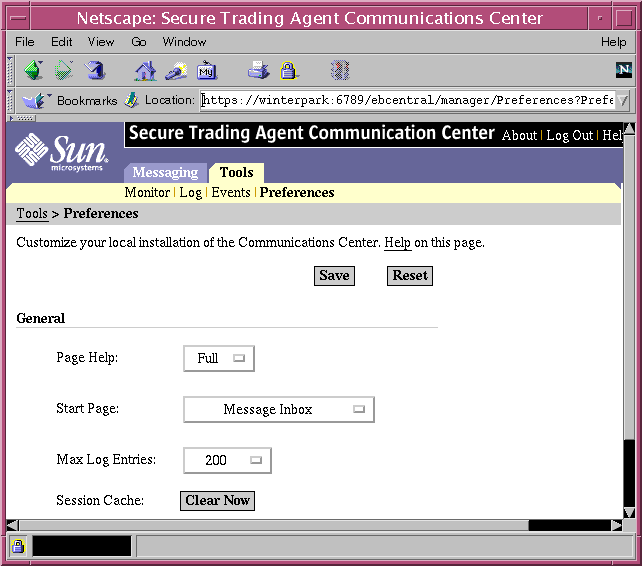
The following table describes preferences available with the Communications Center.
ebScript Command Line Utility
ebScript is a command line utility that allows you to write scripts to automate many of the Secure Trading Agent tasks. You can also use ebScript interactively as an alternative to the Communications Center.
All users have access to ebScript, however the ebScript utility enforces privileges available to administrators and regular users.
For information on using the ebScript utility, refer to "Using the Command Line Utility, ebScript".