How to Add a Group
-
Start Admintool, if it's not already running.
See "How to Start Admintool" for more information on starting Admintool.
-
Choose Groups from the Browse menu.
The Groups window is displayed.
-
Select Add from the Edit menu.
The Add window is displayed. If you need information to complete a field, click on the Help button to see field definitions for this window.
-
Type the name of the new group in the Group Name text box.
-
Type the group ID for the new group in the Group ID text box.
The group ID should be unique.
-
(Optional) Type user names in the Members List text box.
The list of users will be added to the group. User names must be separated by commas.
-
Click on OK.
The list of groups displayed in the Groups window is updated to include the new group.
Example--Adding a Group
The following example adds a group named users that has a group ID of 101.
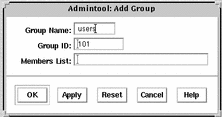
- © 2010, Oracle Corporation and/or its affiliates
