How to Change Password Aging for a User Account
-
Start Admintool, if its not already running. Select Users from the Browse menu.
See "How to Start Admintool" for more information.
-
Select the user account entry that needs its password aging changed.
-
Choose Modify from the Edit menu.
The Modify window is displayed containing the selected user account entry.
-
Change the following fields that affect password aging:
-
Min Change
-
Max Change
-
Max Inactive
-
Expiration Date
-
Warning
If you need information about the password aging fields that are part of the Account Security category, click on the Help button.
-
-
Click on OK.
Example--Changing Password Aging for a User Account
In the following example, the user must keep a new password for at least one day (Min Change) , and must change the password every 60 days (Max Change). The user must change the password if the account is inactive for more than 10 days (Max Inactive).
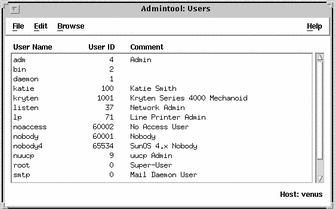
- © 2010, Oracle Corporation and/or its affiliates
