Windows and Icons
Several default applications appear on the Workspace when you start the Solaris software. Each application runs in its own window. When you use the OpenWindows environment, you open the applications that you need. You can use several applications simultaneously, such as electronic mail, your daily calendar, and a text editor.
Figure 1-2 Multimedia Mail Tool Header Window
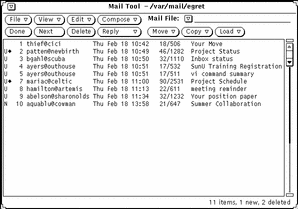
Closing a Window to an Icon
When a window is not in use, you can close it and keep it on the Workspace for further use. When closed, an application becomes an icon--a small symbol that represents the application. If you will not be using that application for some time, you can quit it entirely--which clears it from the Workspace--and start it again later. Figure 1-3 shows the icon for the Text Editor application. (Chapter 3, Text Editor, discusses Text Editor in more detail.)
Figure 1-3 Text Editor Icon
Opening an Icon to a Window
You can open an application icon (into a window) from its closed icon by positioning the mouse pointer over the icon and pressing the MENU button and selecting Open from the Window menu, or by double-clicking SELECT. With double-clicking, the first click highlights a border around the icon, and the second click opens it into a window. For information on using the mouse, refer to "Mouse and Pointer".
- © 2010, Oracle Corporation and/or its affiliates
