Saving Changes for Mail Tool
To improve system performance, Mail Tool does not automatically save changes that you make when you close it to an icon. Messages that you have deleted remain available to you when you open the Mail Tool Header window.
To free up disk space and keep your mail box a manageable size, it is a good idea to periodically delete obsolete messages and save changes.
You save changes using either Save Changes or Done from the File menu.
-
Use Save Changes to commit changes and incorporate new mail without closing the primary Mail Tool Header window.
-
Use Done to commit changes, close the primary Mail Tool Header window to an icon, and incorporate new mail the next time you open the icon. Using Done leaves Mail Tool in a condition that lets you read mail using another mail program without creating conflicts in the mail spooling files.
Mail Tool automatically checks and incorporates new mail messages using a time period specified from the Mail Tool Properties window. If you have a long time period set and want to see if you have new mail, you can use Load In-Box from the File menu. Choosing either Save Changes or Done also checks for new mail messages. See "Customizing Mail Tool" for more information about Mail Tool properties.
When you quit the Mail Tool application, a Notice is displayed, as shown in Figure 4-25, asking you whether you want to save changes, quit without saving changes, or cancel the quit notice.
Figure 4-25 Quit Notice
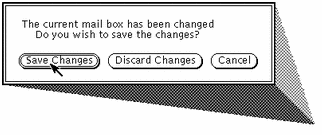
Choosing Save Changes commits the changes and quits Mail Tool. Choosing Discard Changes discards changes, reincorporating any deleted messages as part of the In-Box, and quits Mail Tool. Choosing Cancel cancels the quit operation, and leaves Mail Tool running.
- © 2010, Oracle Corporation and/or its affiliates
