Loading and Playing an Audio File
To load and play an audio file, do the following:
-
With the pointer inside Audio Tool, choose File -> Open....
The Audio Tool: Open window is displayed, as shown in Figure 11-2.
Figure 11-2 Open Window
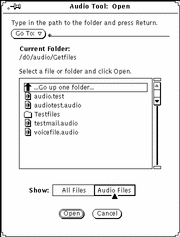
-
Double-click SELECT on the directory that contains the audio file you want to hear.
-
Click SELECT on the name of the audio file.
-
Click SELECT on the Open button.
The audio file appears in Audio Tool's base window.
-
Press MENU on the Volume button and choose Play...
The Audio Control: Play window appears (Figure 11-3).
Figure 11-3 Audio Control: Play Window
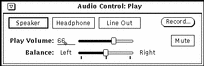
Note -Depending on the audio capabilities of your computer, you may or may not see all of the choices shown in the figure (e.g., if your computer does not support stereo, the balance slider is not displayed)
-
Click SELECT on the Play button in Audio Tool`s base window.
-
To adjust the volume, press SELECT on the Play Volume: slider in the Audio Control: Play window and move the slider left (to lower the volume) or right (to raise the volume).
Note that you can choose just a small segment of the sound file to be played. To do this, click SELECT on the location in the recording where you want to start, and click ADJUST at the end of the segment that you want to hear.
- © 2010, Oracle Corporation and/or its affiliates
