Using the Audio Control Status Panel
The Audio Control application includes a status window that displays the current state of the audio device. The status window provides information that can be useful for debugging audio applications and for determining whether applications are holding an audio device open.
To display the status window (Figure 11-23), click MENU in the background of the Audio Control: Play or Audio Control: Record windows, then click SELECT on the Status... button. The check boxes display the status of the tool. (The check boxes are informational; you cannot modify them.)
Click SELECT on the Status Change button to cause the displays to be updated only when one of the status items changes. Click SELECT on the Continuous button to cause the displays to be updated continuously. Refer to the audio(7) manual page for a description of status indicators.
Figure 11-23 Audio Control: Status Window
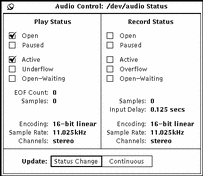
- © 2010, Oracle Corporation and/or its affiliates
