Using the Image Tool Palette
Image Tool's Palette, shown in Figure 13-7, is useful for simple changes to an image.
Figure 13-7 Image Tool Palette
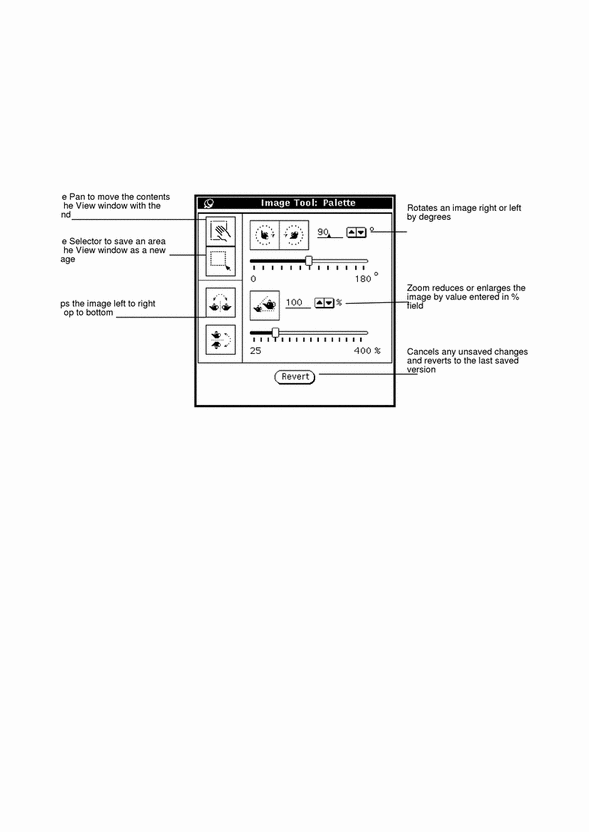
-
Choose Palette from the Edit menu.
-
Modify the image.
You can modify the image by panning; using the selector; or by flipping, rotating or zooming it. Refer to "Panning an Image"; "Selecting An Area to Be Saved"; "Flipping an Image"; ""; or "".
Panning an Image
To move the image within the View window, choose the Pan tool. The pointer changes to a hand until you choose another action. Figure 13-7 shows the pan icon as a hand.
Selecting An Area to Be Saved
To select an area of an image to be saved:
-
Choose the Selector tool.
-
Outline the new view by pressing SELECT in one corner of the new view and dragging to the opposite corner.
-
Release SELECT.
You can save the selected view as a new image. Figure 13-8 shows the selector icon and selection made from the View window. For information on saving your file, refer to "Save As".
Figure 13-8 Selector icon and selected item
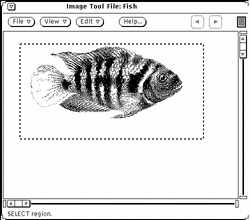

Flipping an Image
To display a mirror image, use the Flip tools. You can flip horizontally and vertically. Figure 13-9 shows the Flip icon and the result of flipping the image upside down.
Figure 13-9 Flip Icon and Flipped Image
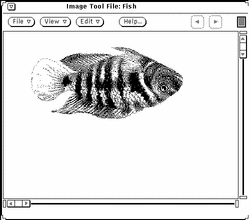
Rotating an Image
To rotate the image with the Rotate tool, first enter the number of degrees to be applied in the text field next to the buttons.
You can type the value, use the abbreviated menu buttons, or use the sliders. Figure 13-10, shows the rotate icon and an image that has been rotated 90 degrees.
Figure 13-10 Rotate Icon and Rotated Image
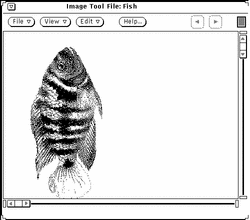
Zooming an Image
To change the size of the image with the Zoom tool, first enter a value in the text field next to the buttons.
You can type the value, use the abbreviated menu buttons, or use the sliders. Figure 13-11 shows the Zoom icon and an image that has been enlarged by 25%.
Figure 13-11 Zoom Icon and Enlarged Image
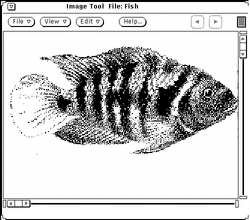
To cancel unsatisfactory changes:
-
For the most recent single change (panning, flipping, rotating, or zooming), choose Undo from the Edit menu.
-
For multiple changes, click SELECT on Revert. This restores the last saved version of the image.
- © 2010, Oracle Corporation and/or its affiliates
