Using the Workspace Properties Window
Here is an overview of the Workspace Properties window categories. They are discussed in detail in this chapter. Depending on the hardware capabilities of your display, the Workspace Properties window categories may have different choices available to you.
-
Color allows you to change the foreground and background color of windows, data areas, and the Workspace.
-
Font allows you to choose the style and scale (size) of text in window titles, menus, buttons, and other system elements.
-
Keyboard allows you to turn on or off the clicking of keys, repetition of a character when its key remains pressed, and keyboard equivalents of mouse actions.
-
Mouse allows you to control mouse behavior in relation to pointer speed, movement, and placement; multiple click intervals; and button order for right- and left-handed users.
-
Menu allows you to specify how quickly a submenu is displayed based on how far the mouse is dragged to the right. Some menu characteristics are determined by mouse actions. You can also choose whether to display the menu when you click SELECT on a menu button or to carry out the default command without displaying the menu.
-
Programs menu allows you to rearrange items on the Programs menu (displayed by choosing Programs from the Workspace menu). You can also add and delete items.
-
Miscellaneous category has several settings:
-
Screen saver protects your screen life when the computer is not in use. You can turn it on or off, and set the timeout.
-
Beeping alerts you to various conditions. You can turn it on or off, or turn it on for notices only.
-
Set Active window selection allows you to activate a window either by moving the pointer into the window or by clicking in the desired window. Only one window can be active at a time.
-
Icon and scrollbar allow you to choose where to place icons and scrollbars.
-
-
Locale allows you to select settings appropriate for your language and cultural notation.
All of these items can be set through the Workspace Properties window.
-
To open the Workspace Properties window, choose Workspace -> Properties.
Depending on the hardware capabilities of your display, the Workspace Properties window categories may have different choices available to you. You choose the category you want to change from the Category menu.
-
To view the Category menu, position the pointer on the Category menu button and press MENU.
Figure 17-2 shows the Category menu.
Figure 17-2 Category Menu
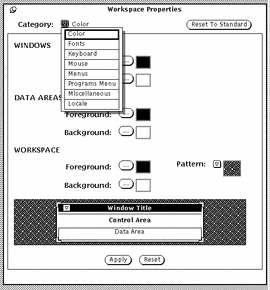
Change Bars
As you change settings, a vertical change bar is displayed to the left of the setting you have altered since the last time changes were implemented. This visual cue helps you track your changes.
Workspace Properties Window Buttons
The Workspace Properties window has three buttons:
-
Reset to Standard displays (but does not implement) the system default settings--that is, the settings determined by your system administrator. Change bars mark your previously-applied nonstandard settings.
-
Reset ignores any changes and immediately reverts to previously-applied settings.
-
Apply implements changes. Most changes take place immediately, while others do not take place until you open a new application or restart the OpenWindows software.
Note -
To change settings in more than one category, be sure to select Apply before continuing to the next category. Unlike previous versions, this version of OpenWindows software treats changes to each category separately.
- © 2010, Oracle Corporation and/or its affiliates
