Day View
The day-at-a-glance view is useful when you have many appointments scheduled for a single day.
To change the view in the Calendar Manager window so that it displays appointments for one day, choose View -> Day.
The view in the Calendar Manager window changes to display the currently selected day. If the current view is the year view, the day displayed is the first day of the currently selected month. Figure 5-4 shows an example of the day view.
Figure 5-4 Day View
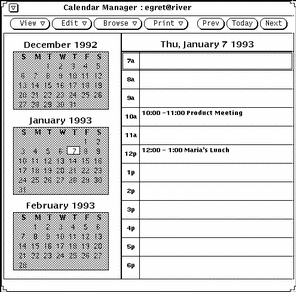
If the current view is the week view, an accelerated way to change to the day display is to move the pointer into the date box at the top of the day you want to view and click SELECT.
You can set the range of hours that are displayed for the day view from the Properties window. See "Customizing Your Calendar Manager" for more information.
You can also display a daily list of Appointments or To Do items. Displaying these lists next to the day view is particularly useful because Appointments and To Do items without times associated with them do not appear on the regular day view. See the section "Appointment List and To Do List Views" for more information.
- © 2010, Oracle Corporation and/or its affiliates
