Folder View Options
The Folder View contains commands that you can use to "prune" the Folder (or tree) view so that it contains branches of the tree that are useful to you and hides other folders that you may not need to access.
If you frequently move or copy files between folders, you may find that using the Folder View allows you to perform more operations using drag and drop, since more folders can be displayed in the Folder View.
When you open the Folder View window, you can choose the following options:
-
Subfolders are folders that are farther down the tree than the current folder. Figure 2-7 shows a Folder View that contains most of the folders from the root directory downward.
Figure 2-7 Example of a Folder View
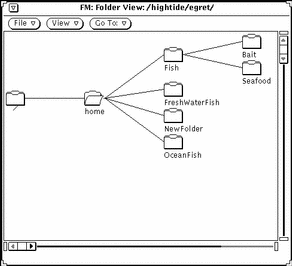
The following examples show a series of progressions, using each of the view modification commands from the Folder View.
Clicking SELECT on the home folder and choosing Hide Subfolders from the Folder View results in the display shown in Figure 2-8. Compare that display with the one shown in Figure 2-7.
Figure 2-8 Example of Hiding Subfolders
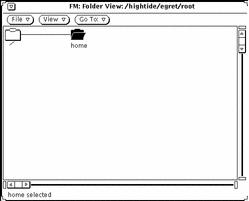
Choosing Show Subfolders from the (Folder View) View menu produces the display shown in Figure 2-9.
Figure 2-9 Example of Showing Subfolders
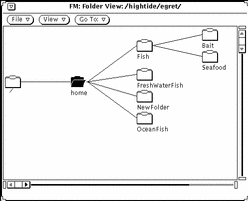
With the fish folder selected, choosing Begin Tree Here from the View menu changes the display as shown in Figure 2-10.
Figure 2-10 Example of Changing the Beginning Point of a Folder View
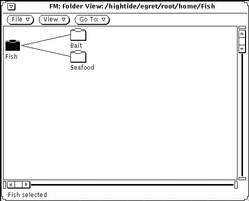
Choosing Add Tree's Parent from the Folder View adds one folder farther up the path, and its subfolders, as shown in Figure 2-11.
Figure 2-11 Example of Adding a Parent Folder
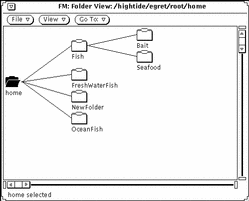
- © 2010, Oracle Corporation and/or its affiliates
