Control Area Menus
The control area has four menu buttons: File, View, Edit, and Go To; Go To has a text field. This section shows each of these controls and provides a brief introduction to each of the items. Figure 2-5 shows the menu buttons within the File Manager control area.
Figure 2-5 File Manager Control Area Menu Buttons
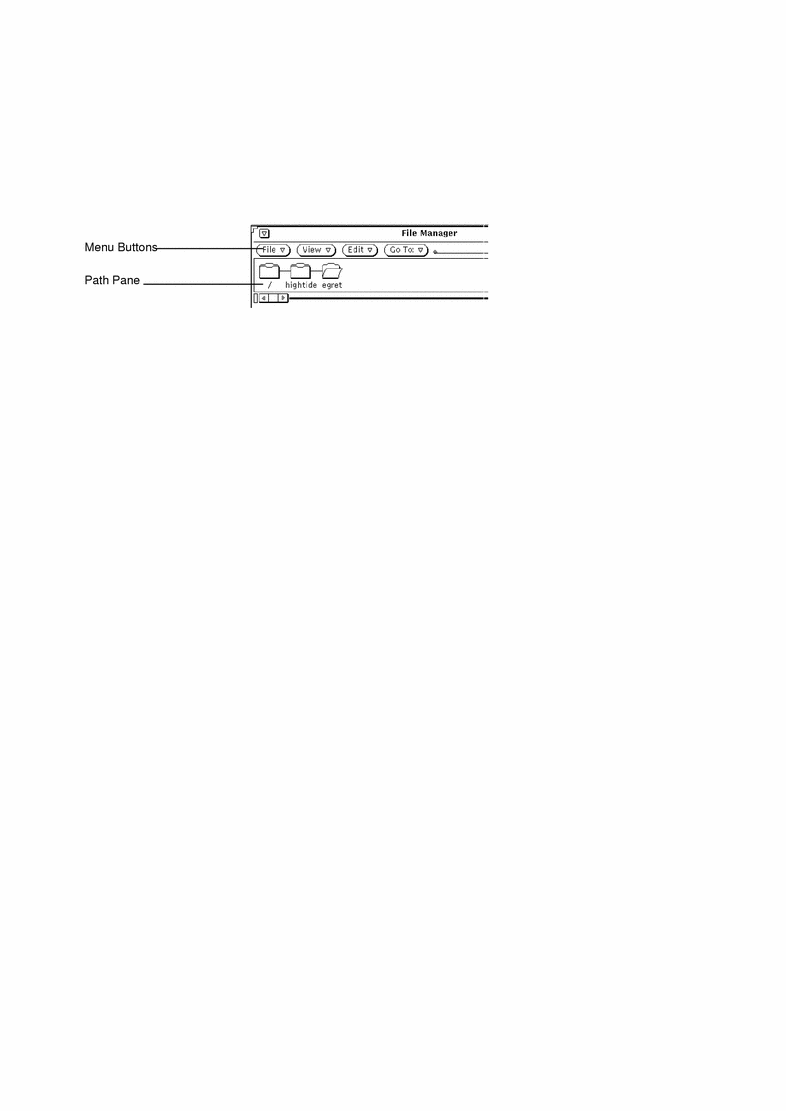
File Menu
The File menu provides choices that you can use to perform filing functions.
-
Use Open to open selected folders and files. Open is inactive unless you have made a selection in the file pane or path pane.
-
Use Open in Editor to open the file in the Text Editor.
-
Use Create Document to create a new document.
-
Use Duplicate to create another version of the selected item(s).
-
Use Print One to print your selection to your default printer. Print is inactive unless you have made a selection in the file pane.
-
Use Print to print selected files using your own print method and specified printer. You can select the number of copies to print. Print is inactive unless you have made a selection in the file pane.
-
Use Find to display a pop-up window that you can use to find files. See "Using the Find Pop-up Window" for more information.
-
Use Information to find out information about your file. See "File and Folder Information" for more information.
-
Use Remote Copy to open a pop-up window for remote transfers. See "Transferring Files From Your System to Another" for more information.
-
Use Custom Commands to run your own customized commands, or to pop-up a UNIX shell that you use like any other Shell Tool. See "Customizing Your File Manager" for information.
-
Use Check for Floppy to bring up window, if floppy has been inserted.
-
Use Quit File Manager to quit the File Manager. This does preserve the way you had your icons set up in the window.
Note -The following two items are only visible if you are using a floppy disk.
-
Use Format Floppy to format a floppy in your disk drive. For more information, see "Using Floppy and CD Media".
-
Use Rename Floppy to rename the floppy inserted into your disk drive. For more information, see "Renaming a Floppy Disk".
View Menu
From the Base Window, the View button has a menu with choices for different ways to view the file system. These are Open Folder View, Large Icon View, Small Icon View, Icon By Name, Icon By Type, List by Name, List by Type, List by Size, List by Date, and Cleanup Selection. Refer to "Folder View " for information on the Folder View. Otherwise, use these display options to choose how the contents of the file pane are displayed and sorted:
-
Use Large Icon View for viewing icons at regular size. You can move these icons around in the file pane.
-
Use Small Icon View for viewing icons at reduced size. You can move these icons around in the file pane.
-
Use Icon by Name to sort the large icons alphabetically by name.
-
Use Icon by Type to sort the icons in alphabetical groups by file type, with folders first, followed by files, then by applications.
-
As a listing, to show you more information about each individual file.
-
Use List by Name to sort the files alphabetically.
-
Use List by Type to sort the files in alphabetical groups by file type, with folders first, followed by files, then by applications.
-
Use List by Size to sort the files by size, largest to smallest.
-
Use List by Date to sort the files from newest to oldest.
-
-
Use Cleanup Icons for putting all icon(s) in order to the nearest grid point. If icon(s) are selected, use Cleanup Selection for putting selections in order to nearest grid point. Each grid point is determined by the width of the largest name.
Edit Menu
Edit has a menu with options for editing.
-
Use Cut to remove selected icons from a folder and place them on the clipboard. Cut is inactive unless you have made a selection in the File pane.
-
Use Copy to put a copy of selected icons on the clipboard. Copy is inactive unless you have made a selection in the File pane.
-
Use Link to link files together. See "Linking Files".
-
Use Paste to paste the contents of the clipboard at the next available grid point in File Manager. Paste is inactive unless something is on the clipboard.
-
Use Delete/Destroy to remove selected file names from a folder, and place them in the Wastebasket or really delete them, depending on the File Manager Properties setting. See "Using the Wastebasket" for information about the Wastebasket.
-
Use Properties to customize your File Manager. See "Customizing Your File Manager" for information.
Go To Menu and Text Field
The Go To menu has choices (that can be set by you in properties) that allow you to quickly go back to your home directory or to other directories that you have recently accessed. You can also type the path name of a folder you want to go to in the Go To text field. See "Using the Go To Text Field and Menu" for more information.
- © 2010, Oracle Corporation and/or its affiliates
