Using the Wastebasket
The Wastebasket is a temporary storage area for files that you want to discard and that you probably will delete from your file system. When you start File Manager, the Wastebasket is automatically created and displayed as an icon. You can move the Wastebasket anywhere you want on the workspace.
When the Wastebasket is empty, the icon shows an empty wastebasket. After you have put a file in the Wastebasket, the Wastebasket icon's appearance is changed to remind you that at least one file is there. Figure 2-27 shows the Wastebasket icon when empty and when there are one or more files in it.
Figure 2-27 The Wastebasket Icon, Empty and with One or More Files
You can move folders and files to the Wastebasket by selecting them and dragging and dropping them onto the Wastebasket icon or window, or by choosing Delete from the Edit menu.
Files that you put in the Wastebasket are stored in a .wastebasket folder in your home directory.
You can view the contents of the Wastebasket by opening the Wastebasket icon. A window is displayed with a scrolling pane that shows you the files you have moved to the Wastebasket. Figure 2-28 shows an example of the Wastebasket window.
Figure 2-28 Wastebasket Window
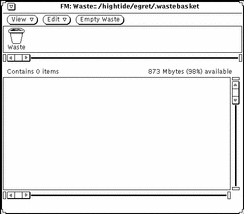
The Wastebasket window has View, Edit, and Empty Waste functions available. To access the Wastebasket pop-up menu, move the pointer anywhere in the Wastebasket window and press MENU. You can use the Wastebasket pop-up menu to do the following:
-
Use Empty Wastebasket to delete all the files in the Wastebasket. This option is inactive if the Wastebasket is already empty.
 Caution -
Caution - You cannot recover any files that you delete/destroy with Empty Waste or Empty Wastebasket on the File pane menu.
-
Use Select All to select and highlight all the files in the Wastebasket. This option is inactive if the Wastebasket is empty.
-
Use Destroy to delete all the selected files in the Wastebasket. This option is inactive if no files in the Wastebasket are selected.
-
Use Undelete to restore the selected files in the Wastebasket. The files are automatically moved back to their original locations. This option is inactive if the Wastebasket is empty.
If you quit File Manager and restart it, the new File Manager will not remember the original locations of files in the Wastebasket. If you choose Undelete in this case, File Manager sends the message Original location for <file> not saved -- please restore manually. See "Moving or Copying Files and Folders Using Cut and Paste" or "Moving or Copying Files and Folders Using Drag and Drop" for information about how to move the file out of the Wastebasket and back into the desired folder.
-
Use Cut to move the selected files from the Wastebasket to the clipboard. This option is inactive if no files in the Wastebasket are selected.
-
Use Copy to copy the selected files from the Wastebasket to the clipboard. This option is inactive if no files in the Wastebasket are selected.
-
Use Paste to move the contents of the clipboard into the Wastebasket.
Creating a New Wastebasket
If you quit the Wastebasket window, you can create a new one by following these steps:
-
Make sure the File Manager Tool General Defaults Properties Edit Menu item is "Delete".
The "Delete" option is the default setting. See "Customizing Your File Manager" for information about setting the File Manager Tool Properties.
-
In File Manager, select a folder or file that you want to put into the Wastebasket.
-
Choose Delete from the Edit menu or the File Pane pop-up menu.
A new Wastebasket is created to contain the files you selected.
- © 2010, Oracle Corporation and/or its affiliates
