Saving a New and Untitled Document
The first time you work with a document (or file), you have to give it a name and save it to a particular location in your file system.
-
Choose Save from the File menu.
Depending on the application you are working in, you see a Save window similar to the one in Figure 1-27.
Figure 1-27 An example of the Save Window
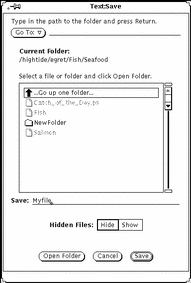
-
Choose the folder location for saving the document.
The name of the folder must be displayed under Current Folder.
-
Select the name of the folder from the scrolling list.
Click SELECT on the name of the folder and click Open, or, double-click on the name of the folder. If it is not displayed, double-click on "Go up one folder." You may need to repeat this a few times.
or
-
Type a name for the document in the text field and SELECT Save.
When the scrolling list shows the contents of the folder, type a document name and click SELECT on Save.
- © 2010, Oracle Corporation and/or its affiliates
