The Select Tests Button
Use the Select Tests button to display the Select Tests window. This window provides access to global testing options such as the Test Mode (Connection Test Mode or Functional Test Mode), as well as test set selection and Intervention mode.
To Use the Select Tests Button
-
Click the Select Tests button to display the Select Tests window (Figure 4-30).
Figure 4-30 OPEN LOOK Select Tests Window
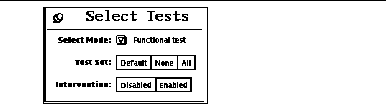
-
Select and pull down the Test Mode arrow so that your choice (Functional or Connection test mode) is displayed.
-
Select groups of tests (Default, None or All) from Test Set.
Note -Selecting None while tests are running stops the tests, but the System Status panel still displays the word testing, and the elapsed time indicator continues to increment. Click the Stop button to halt testing.
-
Select Disabled or Enabled for Intervention mode.
The following test categories require the enabling of Intervention mode:
-
Tests of drives that require scratch media (tapes, CDs, and diskettes)
-
Tests that require loopback connectors
-
Tests for printers that require a printer to be connected
-
Tests for communication ports that require loopback connectors
SunVTS cannot run these tests until you enable Intervention mode. This setting does not change the test function; it enables the selection of certain tests.
-
- © 2010, Oracle Corporation and/or its affiliates
