The Connect to Button
Use the Connect to button to connect your SunVTS user interface to the SunVTS kernel on another system.
To Use the Connect to Button
-
Click the Connect to button to display the Connect to Machine pop-up window.
Figure 4-26 OPEN LOOK Session Connection Window
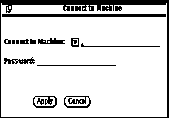
-
Type the host name of the machine you want to connect to and click Apply.
If a password is not required to connect to another machine the password field is disabled.
If you are setting up a machine with security restrictions that require a password, the password field will reappear after you click Apply. You can then type the password and click Apply again to make the connection.
Once you are connected to the SunVTS kernel on the test machine, you can view and control that system's testing status.
After you successfully connect to another system, you can use the Connect to Machine abbreviated pull-down menu button to display and select other machines.
- © 2010, Oracle Corporation and/or its affiliates
