Setting TTY Options
To Select and Change System Options
-
Highlight the Control panel with the Tab key (Figure 4-39).
Asterisks (*) appear around the Control panel when it is highlighted.
-
Select set_options with the arrow keys.
-
Display the SunVTS System options with the Return key.
Figure 4-39 System Option Categories (TTY Interface)
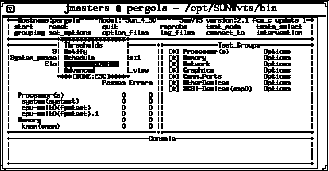
-
Highlight Test_Execution using the arrow keys and press Enter.
When an option is highlighted, it can be changed. There are two ways to change the system options: from the menu and by typing in the text field.
-
Select the Core File option with the Return key.
-
Select this option.
A menu is displayed listing the choices of the Core File option (Figure 4-40).
-
Highlight enabled.
Figure 4-40 Selecting a Menu Option (TTY Interface)
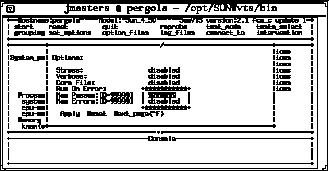
-
Select this choice with the Return key.
This option changes from disabled to enabled.
-
View the second page of the Options menu by pressing Control-F (Figure 4-41).
-
Select the num_instances text field.
-
Change the value to the number of test instances that you want to run.
Use the up or down arrow keys to move the cursor out of the text field.
Figure 4-41 Changing a Text Field Option in TTY
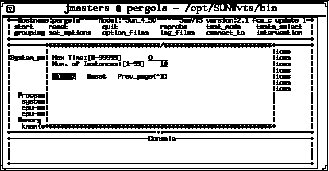
-
-
Highlight Apply after you finish changing the options.
-
Apply the changes and close the Options window by pressing the Return key.
Note -If you want to remove the Option window without changing any options, press the Escape key.
- © 2010, Oracle Corporation and/or its affiliates
