Using the TTY Log_Files Menu
The following paragraphs describe how to display, print, and remove log files.
To Display, Print, or Remove Log Files
-
Highlight the Control panel with the Tab key.
When selected, the panel has asterisks around the border (Figure 4-45).
Figure 4-45 Log Files Menu (TTY Interface)
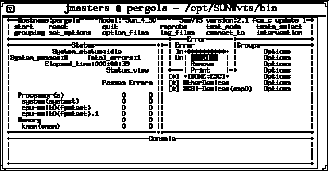
-
Highlight the log_files option with the arrow keys.
-
Display the log_files menu with the Return key.
-
Select the option you want with the arrow keys (Table 4-10).
Choose one of the following options:
Table 4-10 TTY Log_files Menu OptionsOption
Description
Error
Selects the Error log file
Information
Selects the Information log file
Unix Msgs
Selects the UNIX messages log file
Note -If you do not want to select a log file, press the Escape key to close the Log_files menu.
-
Select the log file and display another menu by pressing Return.
From this menu, you can either display, remove, or print the selected log file. See Table 4-10, for a description of these options.
-
Confirm your choice by pressing Return.
Figure 4-46 is a sample SunVTS log file displayed in TTY mode. You can use the commands Control-F and Control-B to page forward and backward through the log file.
Figure 4-46 Sample Log File (TTY Interface)
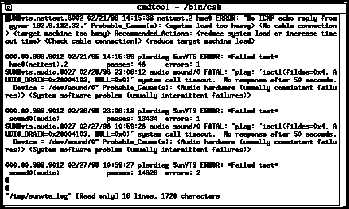
-
Return to the main window by typing :q.
Note -If you try to run a graphics test on a test machine that is not running OPEN LOOK, and you are running the SunVTS TTY interface on the test machine monitor, the graphics test may fail. You can avoid this failure by either running the SunVTS TTY interface on a terminal attached to a serial port on the test machine, or you can run the TTY interface from a remote machine.
- © 2010, Oracle Corporation and/or its affiliates
