The dtpower Icon
If you have already run the dtpower program, its icon may be displayed in one of the following ways:
-
This dtpower icon appears when the SPARCstation Voyager is connected to a wall outlet (that is, operating on AC).
-
One of these two dtpower icons appears when the SPARCstation Voyager is operating from a battery. The first indicates how many minutes of operation remain before recharging is needed. The second indicates that the battery is charging.
Figure 3-1 The dtpower Icon

Figure 3-2 dtpower Icons Indicating that the Battery is Charging

When you start up dtpower (or double-click on the dtpower icon), the main window is displayed, as shown in Figure 3-3.
Figure 3-3 dtpower Main Window for the SPARCstation Voyager
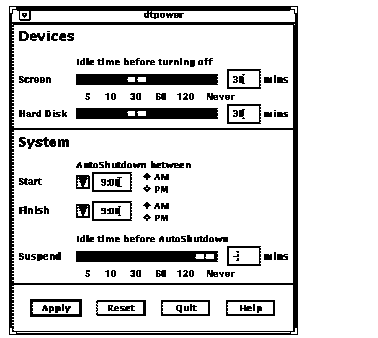
In this window you can see the current settings for Power Management features. You also can change the settings, as described in the procedures in this chapter. Figure 3-3 indicates the default settings for Power Management on a SPARCstation Voyager.
The buttons at the bottom of this window have the following effects:
-
Apply puts into effect all the settings currently displayed in the window.
-
Reset changes all the settings back to the state they were when Apply was previously selected (or to the machine's default values if this is the first time dtpower has been run). Reset, however, will not return to earlier values if you have already selected Apply.
-
Quit dismisses the dtpower window; no icon remains on the screen. Any settings that were not put into effect with the Apply button will be lost.
-
Help displays information about using the dtpower window.
To reduce this main window to an icon again, select Close from the window bar.
- © 2010, Oracle Corporation and/or its affiliates
