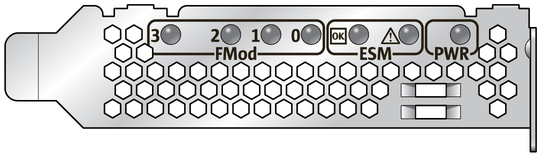| Skip Navigation Links | |
| Exit Print View | |

|
Sun Flash Accelerator F20 PCIe Card User's Guide |
Flash Module Architecture Overview
Energy Storage Module Overview
Perform ESD Prevention Measures
(Optional) Install Full-Height Bracket
Install the Card Into a System
FMod Alignment for Optimal Performance
(Optional) Using the SAS/SATA Controller as a Boot Device
SAS/SATA Controller as a Boot Device
Configure the SAS/SATA Controller as a Boot Device (SPARC Systems)
Configure the SAS/SATA Controller as a Boot Device (x86 Systems)
Replacing FMod Retention Clips
Update the FMod Firmware (Oracle Solaris OS)
Update the FMod Firmware (Windows and Linux OS)
Updating the SAS/SATA Controller Firmware
Update the SAS/SATA Controller Firmware (Oracle Solaris OS)
Update the SAS/SATA Controller Firmware (Linux OS)
Use the card LEDs to determine the status of the card.
|