Using the Desktop Menu
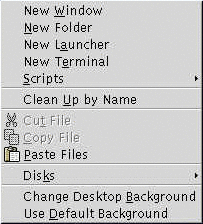
To open the Desktop menu, right-click on a vacant space on the desktop. You can use the Desktop menu to perform actions on the desktop.
Table 8–3 describes the items in the Desktop menu.
Table 8–3 Items on the Desktop Menu|
Menu Item |
Function |
|---|---|
|
New Window |
Opens a new |
|
New Folder |
Creates a new folder object on your desktop. The folder is created in your desktop directory. |
|
New Terminal |
Starts a |
|
New Launcher |
Creates a launcher on your desktop. For more information, see To Add a Launcher to the Desktop. |
|
Scripts |
Opens a submenu of scripts that you can run. |
|
Clean Up By Name |
Arranges the objects on the desktop alphabetically by name. |
|
Cut Files |
Deletes the selected file or files from the folder or desktop, and places the file or files in buffer. |
|
Copy Files |
Copies the selected file or files from the folder or desktop, and places the file or files in buffer. |
|
Paste Files |
Puts the file or files in the buffer into the selected folder or the desktop. |
|
Disks |
Enables you to mount diskettes and other removable media. |
|
Change Desktop Background |
Starts the |
|
Use Default Background |
Resets the desktop background to the last pattern
that you chose from the Backgrounds and Emblems dialog.
You can access the Backgrounds and Emblems dialog from |
- © 2010, Oracle Corporation and/or its affiliates
