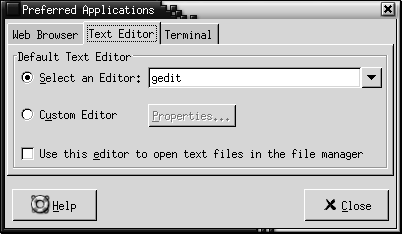Text Editor Settings
Use the Text Editor
tabbed section to configure your preferred text editor.
Figure 10–5 Text Editor Tabbed Section in the Preferred Applications Preference
Tool
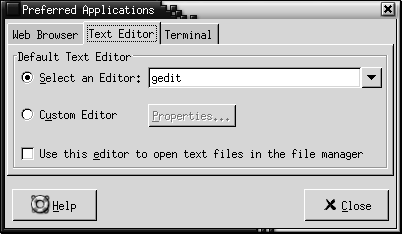
Table 10–5 lists the preferred text
editor settings that you can configure.
Table 10–5 Settings for Preferred Text Editor
|
Option
|
Function
|
|
Select an Editor
|
Select this option if you want to use a standard
text editor. Use the drop-down combination box to specify your preferred text
editor.
|
|
Custom Editor
|
Select this option if you want to use a custom
text editor. A Custom Editor Properties dialog is displayed.
-
Name: Type the name of the custom text
editor.
-
Command: Enter the command to execute
to start the custom text editor.
-
This application can open multiple files:
Select this option if the default text editor can open multiple files.
-
This application needs to be run in a shell:
Select this option to run the command in a terminal window. Select this option
for an editor that does not create a window in which to run.
After you specify a custom text editor, you can click
on the Properties button to display the Custom Editor Properties dialog. You can use the dialog to modify
the properties of the custom text editor.
|
|
Use this editor to open text files in the file manager
|
Select
this option if you want the file manager to start the custom text editor to
display text files.
|