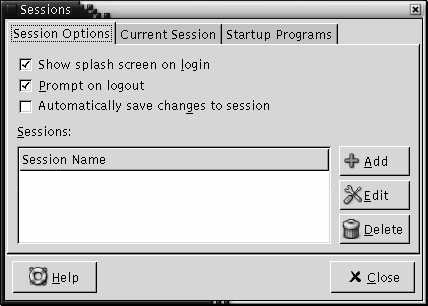|
Automatically save changes to session
|
Select this
option if you want the session manager to save the current state of your session.
The session manager saves the session-managed applications that are open,
and the settings associated with the session-managed applications. The next
time that you start a session, the applications start automatically, with
the saved settings.
If you do not select this option, when you
end you session the Logout Confirmation dialog displays
a Save current setup option.
|
|
Sessions
|
Use this area of the dialog to manage multiple sessions
in the desktop environment, as follows:
-
To create a new session, click on the Add
button. The Add a new session dialog is displayed. Use
this dialog to specify a name for your session.
-
To change the name of a session, select the session in the Choose Current Session table. Click on the Edit
button. The Edit session name dialog is displayed. Type
a new name for your session.
-
To delete a session, select the session in the Choose Current Session table. Click on the Delete
button.
|