To Set View Preferences
You can specify a default view,
and default settings for icon views and list views. To specify your default
view settings for Nautilus windows, choose Edit -> Preferences.
Choose Views from the Preferences
dialog.
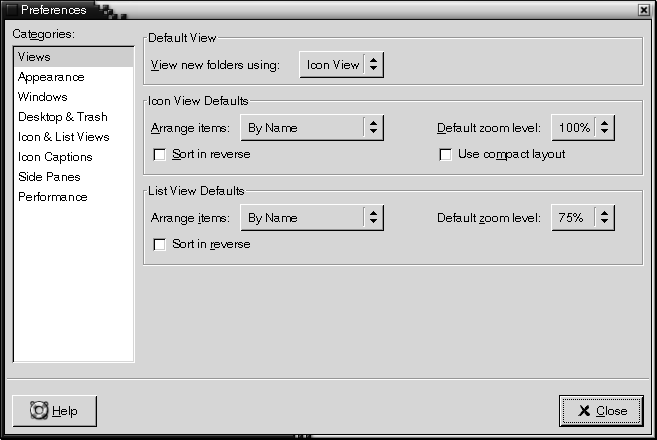
Table 7–7 lists the view settings that you can modify. The Preferences dialog contains an Icon View Defaults group box and a List View Defaults group box. The group boxes contain mostly the same dialog elements. Each dialog element is described once in Table 7–7.
Table 7–7 View Preferences|
Dialog Element |
Description |
|---|---|
|
View new folders using |
Select the default view for folders. When you open a folder, the folder is displayed in the view that you select. |
|
Arrange Items |
Select the characteristic by which you want to sort the items in folders that are displayed in this view. |
|
Default zoom level |
Select the default zoom level for folders that are displayed in this view. The zoom level specifies the size of items in a view. |
|
Sort in reverse |
Select this option if you want to reverse the order by which items are sorted in this view. If you select this option, the order of the characteristic you select in Arrange Items is reversed. For example, if you select By Name from the Arrange Items drop-down list. You can select the Sort in reversed order option to sort the items in reverse alphabetical order. |
|
Use compact layout |
Icon view only. Select this option to arrange the items so that the items in the folder are closer to each other. |
- © 2010, Oracle Corporation and/or its affiliates
