To Protect Media
You can protect removable media from write operations, or from read operations and write operations. You can protect media with or without a password. You can protect the following types of media:
-
Jaz disk
-
Zip disk
To view the protection of media, right-click on the object that represents the media on the desktop, then choose Media Properties.
Nautilus recognizes the protection on media. Nautilus displays emblems on the desktop objects that represent
the media, to indicate the type of protection that applies. Nautilus also recognizes if a floppy diskette is write-protected.
To protect media from write actions, right-click on the object that represents the media on the desktop. Choose Write Protect.
To protect media from read actions and write actions, perform the following steps:
-
Right-click on the object that represents the media on the desktop, then choose Read Write Protect. A protection dialog is displayed.
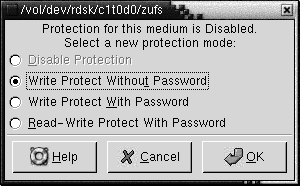
-
Select one of the following options from the dialog:
Dialog Element
Description
Disable Protection
Select this option to remove protection from the media. If the media is protected by a password, a Password dialog is displayed. Type the password in the Password field, then click OK.
This option is only available if the media is protected.
Write Protect Without Password
Select this option to protect the media from write operations, without a password.
Write Protect With Password
Select this option to protect the media from write operations, with a password.
Read-Write Protect With Password
Select this option to protect the media from read operations and from write operations, with a password.
-
Click OK.
If you selected the Write Protect With Password option, or the Read-Write Protect With Password option, the Media Password Entry dialog is displayed. Type the password for the media, then type the password again to verify the password. Click OK to set the password.
To change the password for media, you must first disable the protection on the media, then apply the new password protection to the media.
To disable protection of media, right-click on the object that represents the media on the desktop. Choose Disable Protection.
- © 2010, Oracle Corporation and/or its affiliates
